3D Polyline
A 3D polyline is a collection of one or more connected line segments using a Z coordinate at each vertex. 3D polyline objects appear as polylines in the plot window and as 3D polylines in the 3D view window. 3D polyline objects, regardless of whether the object has Z coordinates, are shown in the hierarchical list of objects in the Contents window. The icon for 3D polylines with Z values will have nodes on the icon's line; 3D polylines that do not have any Z coordinates will not have any nodes on the icon's line.
The Z coordinates, if any, are displayed with the X and Y coordinates on the Coordinates page in the Properties window of the base layer. Coordinates may only be changed from the plot window.
Note: Z values are not exported in BLN or DXF file types.
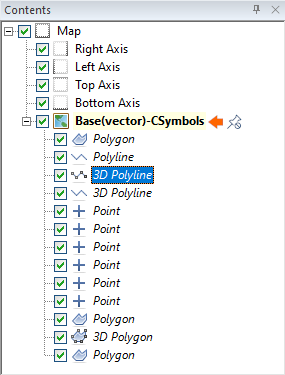
|
| Surfer's iconography distinguishes 3D polylines that have Z values with nodes on their icon's line. 3D polylines that do not have Z values do not have nodes on their icon's line. |
Add 3D Polylines to a Map
Polylines are added to maps by importing files that contain 3D polylines or by creating 3D polylines in the plot window of Surfer. Very large widths are constrained in the 3D View window and 3D objects will be clipped at the map extents.
Import 3D Polylines
Files that contain polylines with Z values at XY vertices will be imported as 3D polyline objects.
Create 3D Polylines in the Plot Window
3D polylines cannot be created in the 3D view window. Draw a new 3D polyline from the plot window to create a polyline. Convert it to a 3D polyline by clicking on the Features | Change | Change Polyline to 3D Polyline command.
The polyline's name should change to the default "3D Polyline". Use Rename Object to change the object name.
Convert 3D Polylines to Polylines
Convert 3D polylines to polylines by clicking on the object in the Contents window and use the Features | Change | Change 3D Polyline to Polyline command. The column for Z values on the Coordinates page will be removed.
The object name should change to the default "3DPolyline". Use Rename Object to change the object name.
Editing 3D Polylines
Use Surfer Features tab commands to reshape, connect and break 3D polylines. Edit 3D polyline properties in the Properties window.
Reshape 3D Polylines
Use the Reshape command to move, add, and delete vertices within a selected 3D polyline in the plot window. The X and Y values are automatically populated on the Coordinates page in the Properties window but Z coordinates must be changed manually.
Connect 3D Polylines
3D polylines can be connected to other 3D polylines, but cannot be connected to 2D polylines or spline polylines. The Z values for the ends of new 3D polyline remain the same as the original 3D polylines. The Z value for the connection point is interpolated based on the merged vertices from the original 3D polylines. Use the Connect Polylines command to connect selected 3D polylines.
Break 3D Polylines
Use the Break Polyline command to break the selected 3D polyline into multiple 3D polylines. The Z value for the new end nodes will be interpolated from the nodes on either side of the break point. A new object with the name 3D Polyline will be added in the Contents window.
3D Polyline Properties
3D polyline properties are edited in the Properties window. Click on the polyline in the Contents window or plot window to select it. The properties automatically appear in the Properties window: