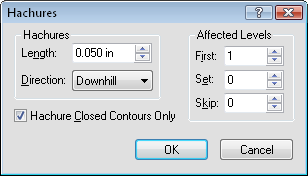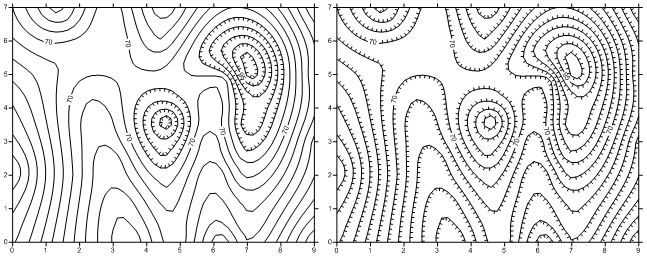Hachures
Hachures are small tick marks placed along contour lines to indicate the direction of slope. In Surfer, hachures can either point upslope or downslope.
To display hachures on a contour map:
-
Click on the contour map to select it.
-
In the Properties window, click on the Levels tab.
-
Set the Level method to Advanced.
-
Click the Edit Levels button next to Contour levels.
-
Click the Hach button to open the Hachures dialog. Set any properties. This controls the hachures for the entire map. Click OK.
-
In the Hach column, the hachured contour levels are indicated by the word Yes. Contours not hachured are indicated with the word No. To control the display of hachures for a particular level, double-click the words Yes or No.
-
Click OK in the dialog to make the changes on the map.
If you do not want to display hachures on any contour lines, specify a Set value of zero in the Hachures dialog.
Hachures Dialog
Click the Hach column button to open the Labels dialog.
|
|
|
Use the Hachures dialog to customize hachure settings. |
Hachure Length
Use the Length box to control the length of the hachures. Hachure length can be greater than zero and up to one inch. To change the length, highlight the existing value and type a new value or click the ![]() buttons to increase or decrease the value.
buttons to increase or decrease the value.
Hachure Direction
The Direction box controls whether hachures point in an upward or downward direction. For example, to point hachures towards contours of lower value, choose the Downhill option. To change the Direction, click on the existing option and select the desired option from the list.
Hachure Closed Contours Only
If theHachure Closed Contours Only check box is checked, then only closed contour lines use hachures. If a contour line intersects the border of the map, hachures are not displayed on that contour line. If the Direction is set to Uphill, only peaks are hachured. If the Direction is set to Downhill, only depressions are hachured. If the Hachure Closed Contours Only option is not checked, then all contours are hachured relative to the Affected Levels.
Affected Levels
The Affected Levels group controls which levels are hachured. For more information on the use of First, Set, and Skip see Setting Hachures on a Frequency Basis.
|
|
|
These are two examples showing different hachuring parameters. The map on the left displays hachures on the uphill side of contours on closed contours only. The map on the right displays hachures on both open and closed contours, and the hachures are placed on the downhill side of the contours. |