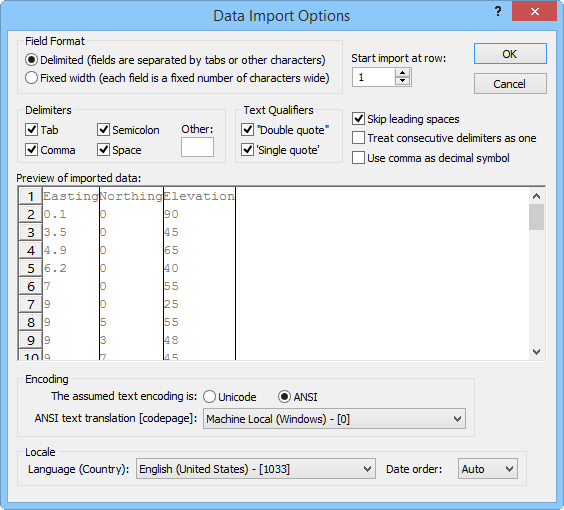Data Import Options
If a file is in an ASCII text format with an unrecognized file extension, the Data Import Options dialog appears when opening the file. Choose the Delimiters used in the file (Tab, Comma, Semicolon, Space, or Other), and the Text Qualifiers used in the file (Double Quote or Single Quote).
Data Import Options Dialog
The Data Import Options dialog may appear when importing tabular data from delimited text files (i.e. .DAT, .CSV, .TXT). These file formats are assumed to have one record per line in which each record contains a fixed number of numeric data fields.
|
|
|
The Data Import Options dialog allows you to specify import options. |
Field Format
Specify the format of the input fields in the Field Format group. The options are Delimited or Fixed Width.
Delimited
Choose Delimited (fields are separated by tabs or other characters) if the imported data uses delimiters (tab, semicolon, comma, space, other) to separate data fields. The Delimiters group is used to specify how the fields are separated if Delimited (fields are separated by tabs or other characters) is the selected Field Format.
Fixed Width
Choose Fixed Width (each field is a fixed number of characters wide) if the imported data uses a fixed width to separate data fields.
Start Import at Row
Specify the row number at which to start the data import in the Start import at row box. To change the first row to import, highlight the existing value and type a new value or click the ![]() buttons to increase or decrease the value. For example, a value of one will start the data import at row one. A value of five will start the data import at row five and ignore the data in rows one through four.
buttons to increase or decrease the value. For example, a value of one will start the data import at row one. A value of five will start the data import at row five and ignore the data in rows one through four.
Delimiters
Choose the desired delimiters to be used during the import process by checking the box next to Tab, Comma, Semicolon, or Space. You may also enter a custom delimiter in the Other box. More than one delimiter may be checked.
Text Qualifiers
Check the box next to Double Quote or Single Quote in the Text Qualifiers group to indicate the correct qualifier to identify text values in the data file. Everything between the selected characters will be interpreted as a single value, and any delimiter characters between text qualifiers are ignored and treated as part of the text.
Double Quote
Check the box next to "Double Quote" to specify that everything between those marks should be interpreted as a single value, and any delimiter characters between any two quote characters are not treated as a delimiter.
For example, if Space is chosen as the delimiter and Double Quote is chosen as the text qualifier, the string "Aspen Park" is treated as a single data value due to the double quotes surrounding it, and the space delimiter between the words is treated as part of the value.
Single Quote
Check the box next to 'Single Quote' to specify that everything between those marks should be interpreted as a single value, and any delimiter characters between any two quote characters are not treated as a delimiter.
For example, if Space is chosen as the delimiter and Single Quote is chosen as the text qualifier, the string 'Aspen Park' is treated as a single data value due to the single quotes surrounding it, and the space delimiter between the words is treated as part of the value.
Skip Leading Spaces
Check the box next to Skip leading spaces to tell the software to ignore spaces that appear before initial text.
Treat Consecutive Delimiters as One
Check the box next to Treat consecutive delimiters as one to instruct the software to interpret any consecutive delimiters into a single delimiter rather than breaking to a new column for each consecutive delimiter.
Use Comma as Decimal Symbol
Check the box next to Use comma as decimal symbol to interpret every comma as the decimal symbol. The number 123,45 in the file would be displayed as 123.45 in the program worksheet with this option checked.
Preview
The parsed data are shown in the Preview section.
Encoding
The Encoding section allows the choice of Unicode data or ANSI data when importing or opening an ASCII data file. Unicode data is often referred to as international data. It would include character sets from Russia, Israel, China, Greece, Hungary, among others. After selecting Unicode, select the ANSI text translation [codepage] option that will read the data correctly. If the data does not appear correctly in the Preview window, the Encoding may be specified incorrectly.
ANSI encoding contains characters within the first 256 characters of a font. These are normally in English.
Locale
The locale section of the dialog contains options for determining date/time values. The Language (Country) setting determines which month names are interpreted as part of a date. For example, if German (Germany) is selected, "Oktober" will be recognized as a valid month name. English month names are always recognized as valid month names. The default Language (Country) is determined by the user locale set in the Windows Control Panel. To change the Language (Country), click the current option and select a language from the list.
The Date order option specifies the order in which dates are written in the data file. The date 02/03/04 is ambiguous and could be Month-Day-Year, Day-Month-Year, Year-Month-Day, etc. The Date order option ensures dates in the data file are imported correctly into Surfer. The default Date order is Auto. The standard date order for the Language (Country) setting is used when Date order is set to Auto. Specify the Date order for the data file import by clicking the current Date order selection and then selecting the desired Date order from the list. All six combinations of Day (D), Month (M), and Year (Y ) are included in the Date order list.
OK or Cancel
Click OK to proceed with the import process. Click Cancel to close the dialog without importing the data set.