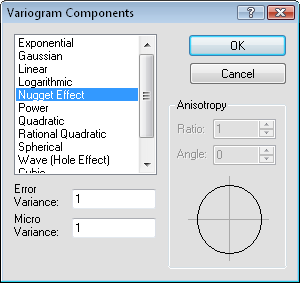Variogram Components
Click the Add button in the Grid Data Kriging Options dialog (accessed through the Advanced Options button in Grids | New Grid | Grid Data when Kriging is the selected gridding method) to open the Variogram Components dialog. If you have not modeled the variogram or if you do not understand variograms, leave the variogram set at the original defaults (linear variogram; slope=1, anisotropy=1,0; no nugget effect).
The Variogram Components Dialog
|
|
|
Customize the Variogram Components in the Variogram Components dialog, if necessary. |
Variogram Model List
Choose from the Exponential, Gaussian, Linear, Logarithmic, Nugget Effect, Power, Quadratic, Rational Quadratic, Spherical, Wave (Hole Effect), Cubic, or Pentaspherical models.
Model Options
Depending on which model is selected, the options below the model list changes. Set the Scale (vertical scale) and Length (horizontal range) for Exponential, Gaussian, Logarithmic, Quadratic, Rational Quadratic, Spherical, Wave (Hole Effect), Cubic, or Pentaspherical models. In addition to the Scale and Length, set the Power for the Power model. Set the Slope for the Linear model. When the Nugget Effect is selected set the Error Variance and Micro Variance.
Anisotropy Ratio and Angle
The Anisotropy Ratio and Angle can be set for all models except the Nugget Effect.