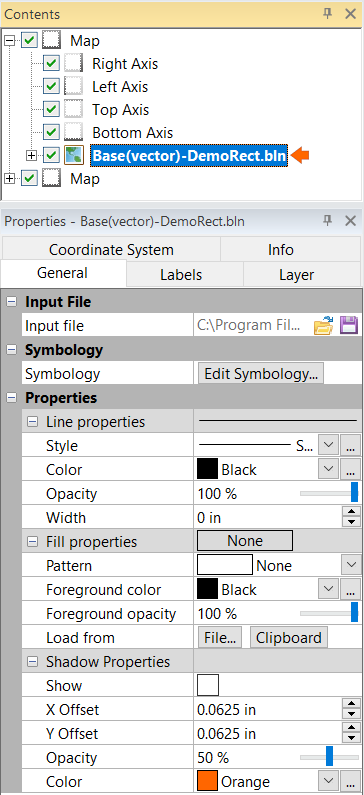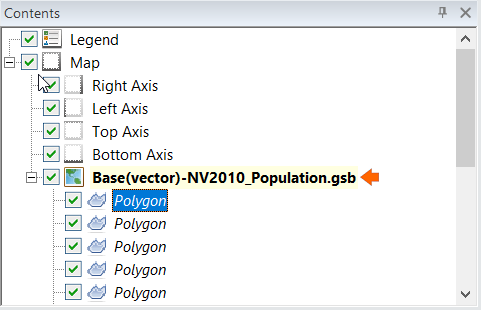Changing Properties in a Base Map
Properties can be assigned to base map polylines, polygons, text, symbols, or images. Any properties you assign are applied to all the objects in the base map. The only properties that can be changed in images are the coordinates.
Change All Objects
To change the properties of all objects in a base map:
-
Click on the Base map layer in the Contents window.
-
On the General page in the Properties window, click the
 button next to the type of property you want to change (i.e. Line Properties, Fill Properties, Font Properties, or Symbol Properties). If the option is not present, the base map does not contain any objects of that type. For example, if the base map does not contain any polygons, the Fill Properties option is not available.
button next to the type of property you want to change (i.e. Line Properties, Fill Properties, Font Properties, or Symbol Properties). If the option is not present, the base map does not contain any objects of that type. For example, if the base map does not contain any polygons, the Fill Properties option is not available. -
Specify the properties you want to assign to the objects in the base map.
The base map is automatically redrawn. The specified properties are applied to all the polyline, polygon, text, or symbols in the base map.
|
|
|
Select the Base map layer to change properties for all of the objects. |
Change One Object
To change the properties of an individual object in a base map:
-
Click the object within the base map layer (i.e. Polygon, Polyline, etc.) in the Contents window.
-
Make changes to the properties available for that object on the appropriate page (i.e. Line page, Fill page, etc.) in the Properties window.
The property change is automatically shown for the individual object.
|
|
|
Select the sub-object to change individual properties. |
Changing Multiple Objects
To change the properties of multiple objects in a base map:
- Click the Base map layer in the Contents window.
- Use the SHIFT or CTRL key to select multiple sub-objects of the base map layer.
- The shared properties are displayed in the Properties window. Make changes as needed. The objects will automatically update to reflect the new properties.