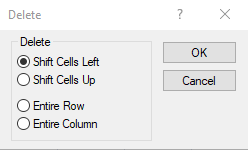Delete - Worksheet
The Data | Edit | Delete command deletes the selected worksheet cells and shifts cells up or to the left to fill in the gap. After selecting Data | Edit | Delete, the Delete dialog appears. Specify the desired behavior of the cells and click the OK button. The selected cells are deleted and the contents of cells below or to the right are moved to fill the deleted block.
Click the Data | Edit | Delete command or the  button, or press CTRL+D on the keyboard, to open the Delete dialog.
button, or press CTRL+D on the keyboard, to open the Delete dialog.
|
|
|
When using Data | Edit | Delete, you can shift cells to the left or up to fill in the gap. |
Shift Cells Left or Shift Cells Up
Click the Shift Cells Up or Shift Cells Left option to specify if cells will be shifted to the left or up to fill in the gap after deleting the selected cells.
Delete Entire Row or Entire Column
Click Entire Row or Entire Column to delete the entire row or column that contains highlighted cells.
Leave Deleted Cells Empty
To leave the selected cells empty when the data are removed, use the Clear command, press the DEL key, or use the Cut command.