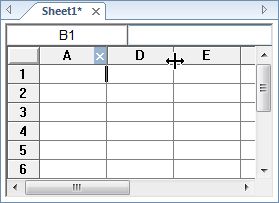Displaying Hidden Columns or Rows
The mouse may be used to display hidden columns or rows.
To display a hidden column, first click on the vertical dividing line at the right of the hidden column and then drag the vertical dividing line to the new position. If several adjacent columns are hidden, only the far right column is displayed after dragging the dividing line. If the cursor is to the left of the vertical dividing line when the line is selected, then the selected vertical dividing line is for the visible column to the left and not for the hidden column.
To display a hidden row, first click on the horizontal dividing line below the hidden row and then drag the horizontal dividing line to the new position. If several adjacent rows are hidden, only the bottom row is displayed after dragging the dividing line. If the cursor is above the horizontal dividing line when the line is selected, then the horizontal dividing line will be for the visible row above the hidden rows, and not for the hidden rows.
Example
If columns B, C, and D are hidden and columns A and E are visible, then one vertical dividing line appears between columns A and
|
|
|
This example shows the vertical line being dragged to display hidden column D. |
With the Format Menu
Hidden columns and rows can also be displayed with the Data | Format | Column Width and Data | Format | Row Height commands. To display hidden rows or columns, select the columns or rows on both sides of the hidden columns or rows, click the Data | Format | Column Width or Data | Format | Row Height command, and then set the Column Width or Row Height to a number greater than zero.