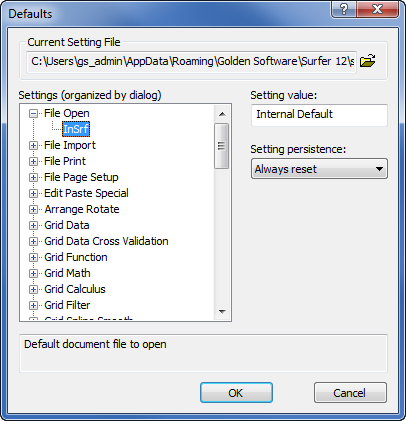Default Settings
The File | Defaults command or the  button opens the Defaults dialog. The Defaults dialog controls most of the default settings used in commands for Surfer. These settings are saved in a .SET setting file, and are reloaded whenever Surfer is started. Using the hierarchical list in the Defaults dialog, you can customize each default setting independently. This is an advanced feature, and the settings should not be changed indiscriminately. Minimal error checking is performed, and it is possible to specify values completely inappropriate for some data sets. Some inappropriate values may cause maps to appear incorrectly.
button opens the Defaults dialog. The Defaults dialog controls most of the default settings used in commands for Surfer. These settings are saved in a .SET setting file, and are reloaded whenever Surfer is started. Using the hierarchical list in the Defaults dialog, you can customize each default setting independently. This is an advanced feature, and the settings should not be changed indiscriminately. Minimal error checking is performed, and it is possible to specify values completely inappropriate for some data sets. Some inappropriate values may cause maps to appear incorrectly.
Changing Defaults in the Dialog
An easy way to make changes to default settings is to set the Setting value to Internal Default and set the Setting Persistence to All sessions. Click OK in the Defaults dialog. Then, open the dialog or command that should be changed. Make any changes in the dialog or command and click OK. You can confirm the change by clicking the File | Defaults command again and selecting the desired setting. The Setting value should now show the options from the dialog.
You must click OK in the dialog that uses the setting for the setting to be updated. If you Cancel the dialog, the changes are not recorded in the setting file.
Defaults Dialog
Click the File | Defaults command to open the Defaults dialog.
|
|
|
Customize the Advanced options in the Options dialog. |
Current Setting File
The Current Setting File is the file Surfer is currently using to extract the defaults. Any changes made to the defaults in the various dialogs are saved in the current setting file when Surfer is shut down. By default, Surfer uses a file named SURFER.SET. This file is located by default in the C:\Users\<user name>\AppData\Roaming\Golden Software\Surfer\ directory. It is also possible to specify a different setting file by clicking the ![]() button.
button.
Settings (organized by dialog)
The Settings (organized by dialog) list displays the default settings organized hierarchically by dialog. To change a setting, click the ![]() button next to the dialog you wish to modify. Individual settings can be highlighted by clicking on them or by using the ARROW keys on the keyboard. As each individual setting is highlighted, a brief description appears in the text box at the bottom of the dialog.
button next to the dialog you wish to modify. Individual settings can be highlighted by clicking on them or by using the ARROW keys on the keyboard. As each individual setting is highlighted, a brief description appears in the text box at the bottom of the dialog.
Setting Value
Enter the new value of the default setting in the Setting value control. This control changes depending on the type of setting highlighted in the Settings (organized by dialog) list. Numeric values are entered into a box. Settings with a discrete number of choices are displayed in a list. The values entered in this control are not checked for errors, so be sure to specify an appropriate value for the highlighted setting.
All settings have a value called Internal Default. Changing the Setting value to Internal Default allows Surfer to determine the best value for the current setting. If the Setting value control is an edit box, you can specify the Internal Default value by deleting the contents of the box so it is empty.
Several default settings require the value to be specified in a particular format. The type of format required is determined from the comments at the bottom of the Defaults dialog. See the Formats for Attribute Values topic for a list of these special values.
Setting Persistence
The Setting persistence option specifies how the setting is updated when the user changes the setting during normal operation. The options are:
|
Do not update the default setting when it is changed in a dialog. Every time the dialog is invoked, the setting is reset to the value in the setting file. |
|
|
This option saves changes made to the setting within the dialog during the current session only. The settings are not written to the setting file and are not used the next time Surfer is started. |
|
|
All sessions |
This option saves the changes made to the setting within the dialog during the current session, and writes the changes to the setting file to be used the next time Surfer is started. |