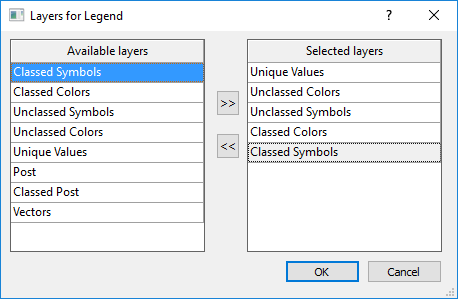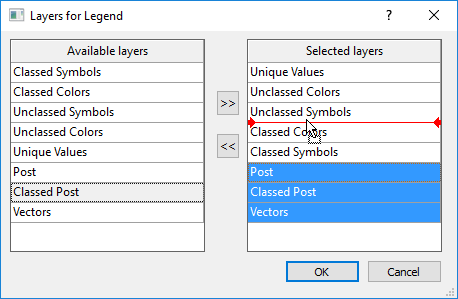Layers for Legend Dialog
Click the Edit list button in the Properties window Layers page to add, remove, and move map layers in the legend.
|
|
|
Add, remove, and move layers in the Layers for Legend dialog. |
Available Layers
The layers that can be added to the legend are listed in the Available layers list. The Available layers list includes any layer that is not in a legend and the layers in the selected legend. One or more layers must be selected to add a layer to the legend. Select a layer by clicking on the layer name. Select multiple layers by holding CTRL while clicking on the layer names. Select a group of layers by clicking the first layer, holding SHIFT, and clicking the last layer. The first, last, and all layers between are selected. Deselect a layer by selecting another layer, or by holding CTRL and clicking the selected layer.
Add layers to the legend by selecting the desired layer or layers. Next click  to add the selected layer(s) to the Selected layers list. The added layers are added to the end of the Selected layers list.
to add the selected layer(s) to the Selected layers list. The added layers are added to the end of the Selected layers list.
Selected Layers
The Selected layers list shows the layers that are included in the legend and the order in which they are displayed. Layers can be removed from the Selected layers list, and layers can be rearranged within the Selected layers list.
One or more layers must be selected to remove or move the layers in the legend. Select a layer by clicking on the layer name. Select multiple layers by holding CTRL while clicking on the layer names. Select a group of layers by clicking the first layer, holding SHIFT, and clicking the last layer. The first, last, and all layers between are selected. Deselect a layer by selecting another layer, or by holding CTRL and clicking the selected layer.
Removing Layers
Remove layers from the legend by selecting the desired layer or layers. Next click  to remove the selected layer(s) from the Selected layers list.
to remove the selected layer(s) from the Selected layers list.
Rearranging Layers
Rearrange layers in the in the legend by selecting the desired layer or layers. Next click and drag the selected layer(s) to a new position in the list. While dragging the selection, the position to which the layers will be moved is indicated by a red line with red arrows at the ends. Release the left mouse button to move the layers.
|
|
|
The Post, Classed Post, and Vectors layers will be moved between the Unclassed Symbols and Classed Colors layers when the left mouse button is released. |
OK and Cancel
Click OK to apply the changes to the legend. Click Cancel to close the Layers for Legend dialog without making any changes to the legend.