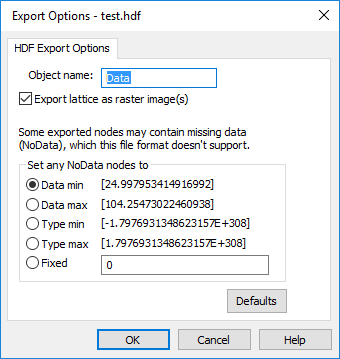Hierarchical Data Format .HDF Export Options Dialog
The export options dialog is only displayed if the lattice contains one or more nodes assigned the NoData value. The dialog controls determine how NoData values are treated in the export file. Use the Grids | Edit | Convert command in the plot window, or the File | Save | Save As command in the grid node editor to save a .HDF file and open the HDF Export Options dialog.
|
|
|
Control how the NoData nodes are exported in the Export Options dialog. |
Object name
The name of the HDF root object may be entered into the space next to Object name.
Export Lattice as Raster Image(s)
If the object being exported is a lattice, it can be exported in raster image format instead of lattice format by checking the Export lattice as raster image(s) box. If this box is not checked, lattices are exported as lattice data.
Set Any NoData Nodes To
The controls in the Set any NoData nodes to section determine how NoData values are treated in the export file.
Data Min
Choose Data min to export NoData nodes with the indicated minimum value (varies depending on contents of lattice).
Data Max
Choose Data max to export NoData nodes with the indicated maximum value (varies depending on contents of lattice).
Type Min
Choose Type min to export NoData nodes with the indicated minimum value for the lattice’s data type (usually zero).
Type Max
Choose Type max to export NoData nodes with the indicated maximum value of the lattice’s data type.
Fixed
Choose Fixed to export NoData nodes with some other value. Enter the desired value in the adjacent edit control.
Defaults
Click the Defaults button to return the settings on the HDF Export Options tab to the default values.