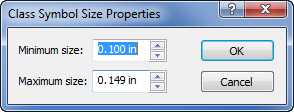Class Symbol Size Properties Dialog
The Class Symbol Size Properties dialog is opened by clicking the Size button in the Classes for Map dialog.
|
|
|
Set the minimum and maximum class symbol size in the Class Symbol Size Properties dialog. |
Minimum Size
The Minimum size is the smallest size to use for all classes. The Minimum size is used for the first class. To change the value, highlight the existing value and type the new value. Alternatively, click the ![]() to increase or decrease the value. Sizes range from zero to 4 inches (0 to 10.16 centimeters).
to increase or decrease the value. Sizes range from zero to 4 inches (0 to 10.16 centimeters).
Maximum Size
The Maximum size is the smallest size to use for all classes. The Maximum size is used for the last class. To change the value, highlight the existing value and type the new value. Alternatively, click the ![]() to increase or decrease the value. Sizes range from zero to 4 inches (0 to 10.16 centimeters).
to increase or decrease the value. Sizes range from zero to 4 inches (0 to 10.16 centimeters).
Same Symbol Size for All Classes
Setting the Minimum size and the Maximum size to the same value results in all classes having symbols that are the same size.
Incrementing Symbol Size for All Classes
Setting the Minimum size and Maximum size to different values results in all classes having symbols that increment symbol sizes by a fixed amount. To determine the incrementing amount, subtract the Minimum size from the Maximum size and divide by the Number of classes.
OK or Cancel
Click OK to make the changes to the symbol sizes for all classes. Click Cancel to close the dialog without making changes.