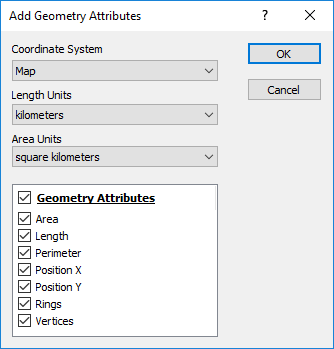Add Geometry Attributes Dialog
Click the  button in the Attribute Table to open the Add Geometry Attributes dialog. Select which attributes you wish to add and their units in the Add Geometry Attributes dialog.
button in the Attribute Table to open the Add Geometry Attributes dialog. Select which attributes you wish to add and their units in the Add Geometry Attributes dialog.
|
|
|
Select which attributes to add in the Add Geometry Attributes dialog. |
Coordinate System
Select the coordinate system to use for calculating the geometry values in the Coordinate System list.
-
Select Page to use page units and paper space.
-
Select Local to use the layer coordinate system.
-
Select Map to use the map coordinate system.
Area, Length, and Perimeter attributes cannot be added if the selected Coordinate System uses spherical coordinates. If for example, your map layer uses the World Geodetic System 1984 coordinate system, you must transform the map to a projected coordinate system and select Map in the Coordinate System list. Conversely, if your map uses a spherical coordinate system and your map layer uses a projected coordinate system, you must select Local in the Coordinate System list. Position X, Position Y, Rings, and Vertices attributes can be added regardless of the coordinate system type. Any attribute can be added with the Page coordinate system selected.
Length Units
Select the units for the Length and Perimeter attributes in the Length Units list. Options include centimeters, chains, fathoms, feet, inches, kilometers, links, meters, millimeters, nautical miles, rods, survey feet, and yards.
Area Units
Select the units for the Area attribute in the Area Units list. Options include acres, hectares, square centimeters, square fathoms, square feet, square inches, square kilometers, square links, square meters, square miles, square millimeters, square nautical miles, square rods, square survey feet, and square yards.
Geometry Attributes
Select which attributes to add to the Attribute Table in the Geometry Attributes section. The geometry attribute options include Area, Length, Perimeter, Position X, Position Y, Rings, and Vertices. Select the Geometry Attributes option to select all attributes. Clear the Geometry Attributes option to clear all attributes.
Attributes are added with the geometry name and units, if applicable. If an attribute with one of the names already exists, the created attribute will include an index value (1, 2, etc.). Existing attributes will not be overwritten.