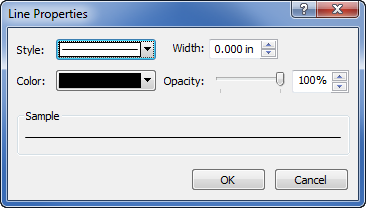Line Properties Dialog
Use the Line Properties dialog to change line properties for selected lines in the document. You can set default line properties in the Options dialog Defaults page by clicking on the Line option.
Most line properties are edited in the Properties window in a Line Properties section. When changing line properties for a selected object, the Line Properties section will appear in a different location in the Properties window, depending on the type of object selected.
Some objects use a Line Properties dialog. This dialog is accessed differently, depending on the type of object selected. For example, with the Level method set to Advanced for a contour map, the Line Properties dialog appears when you double-click on an individual line in the Levels for Map dialog.
|
|
|
Specify individual line properties in the Line Properties dialog. |
Style
Click the button next Style to open the line style palette. Click on a style to use it for the selected line. The line style sample updates to show the new selection. Click on the Custom button at the bottom of the line style palette to specify a custom line style.
Complex line styles can be selected for most object types. Wireframe map layers and surface mesh lines do not support complex line styles. When a complex line style is selected, the line Width automatically increased to 0.03125 inches (0.079 cm). Most complex line styles require lines with the Width set to something larger than 0.03125 inches to fully distinguish the line style.
Color
Click the button next to Color to open the color palette. Click on a color to use it for the selected line. The color box and the sample line update to show the new selection. Click on the Custom button at the bottom of the color palette to choose a custom color.
Width
Change the line Width by typing a new number into the box or by using the ![]() buttons to the right of the box to increase or decrease the value. The line width can be 0 to 0.5 inches (1.27 cm) wide. A width of zero is one pixel wide.
buttons to the right of the box to increase or decrease the value. The line width can be 0 to 0.5 inches (1.27 cm) wide. A width of zero is one pixel wide.
Opacity
The Opacity is the amount of transparency of the line. This is a value from 0% (completely transparent) to 100% (completely opaque). To change the value, highlight the existing value and type a new value, use the ![]() buttons to the right of the box to increase or decrease the value, or click and drag the
buttons to the right of the box to increase or decrease the value, or click and drag the  to change the opacity percentage.
to change the opacity percentage.
Sample
The sample of the line is displayed in the Sample section. The sample shows the line style, color, opacity, and width options.