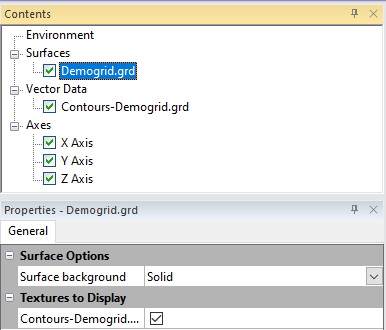Surface General Properties
The General page contains the available surface options and textures for each surface in the 3D view. Select a single grid in the Surfaces group in the 3D view Contents window to define its surface options and textures.
|
|
|
Select the surface background and textures to display on the surface in the General page. |
Surface Background
For each surface, the Surface background property can be set to Solid or None. Select Solid to display a solid, gray scale surface with the textures displayed on top. Select None to not display a surface background. If the map contained 3D surface layers, the Surface background list also contains the 3D surface layers. Selecting one of the 3D surface layers for the surface background will apply the layer colors to the surface background.
Textures to Display
Each surface can show the texture from any map layer that uses the same grid file as the surface and can show the textures from any base or post layers.
The textures from the layers in the map are overlaid on the surface are listed in the Textures to display section of the General page. Select the check box next to the textures you wish to display on the surface. Clear the check box next to the texture name to remove the texture from the surface.
The associated layer must be visible in the 2D plot window for the texture to be included in the Textures to display list.