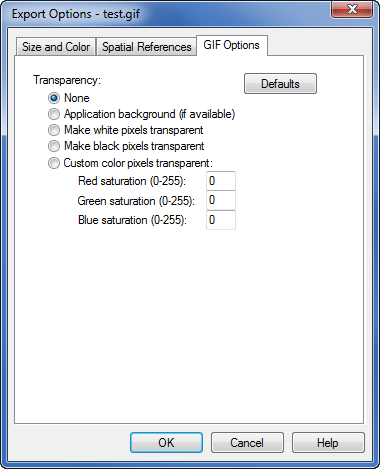.GIF Export Options Dialog
The Graphics Interchange Format .GIF is an image format that was introduced by CompuServe in 1987 and has since come into widespread usage on the World Wide Web due to its wide support and portability. GIF files support transparency.
Use the Export Options dialog to specify the Size and Color, Spatial References options and the transparency options for the .GIF file. To export the .GIF file with transparency, click on the GIF Options tab in the Export Options dialog.
|
|
|
Specify the transparency setting on the GIF Options page in the Export Options dialog. |
Select None to export the image with no transparency.
Select Application background (if available) option to export any background areas as transparent. The .GIF file will have transparent background areas. All drawn parts in the plot window are exported solid.
Select Make white pixels transparent to make all white areas of the image transparent. Select Make black pixels transparent to make all black areas of the image transparent. Select Custom color pixels transparent to select a specific color by Red saturation (0-255), Green saturation (0-255), and Blue saturation (0-255) in the image to be transparent. When any of these options are selected, pixels with this color in the foreground of the image can be transparent.
Resolution
The Pixels per inch is set to 72 for all GIF images and cannot be changed. GIF images are always 72 DPI, by definition. For higher quality images, it is suggested that PNG, TIF, or BMP be used instead of GIF.
See Also
Export Options Dialog - Size and Color Page