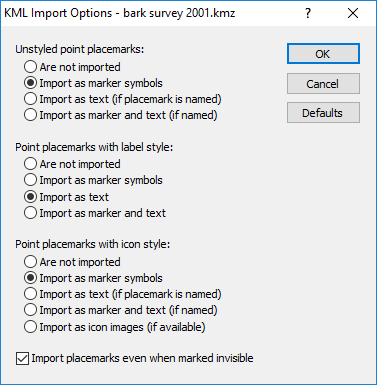Google Earth .KML and .KMZ Import Options Dialog
When using File | Import command to import a Google Earth KML or KMZ file, the KML Import Options dialog specifies how point placemarks are imported.
KML Import Options Dialog
The KML Import Options dialog contains three options for Google Earth KML/KMZ file import.
|
|
|
Specifiy point placemark options in the KML Import Options dialog. |
Unstyled Point Placemarks
Select an option for unstyled point placemarks in the Unstyled point placemarks section. The Are not imported option does not import the placemarks. The Import as marker symbols option imports the placemarks as marker symbols. The Import as text option imports the placemark as text. The placemark must be named to be imported as text. The Import as marker and text option imports the placemark as both a marker symbol and text. Again, the text is only imported if the placemark is named.
Point Placemarks with Label Style
Select an option for label styled point placemarks in the Point placemarks with label style section. The Are not imported option does not import the placemarks. The Import as marker symbols option imports the placemarks as marker symbols. The Import as text option imports the placemark as text. The Import as marker and text option imports the placemark as both a marker symbol and text.
Point Placemarks with Icon Style
Select an option for icon styled point placemarks in the Point placemarks with icon style section. The Are not imported option does not import the placemarks. The Import as marker symbols option imports the placemarks as marker symbols. The Import as text option imports the placemarks as text if the placemarks are named. The Import as marker and text imports the placemarks as marker symbols and text if the placemarks are named. The Import as icon images option imports the placemark as icon images if the raster images are available.
Import Placemarks Marked Invisible
Check the Import placemarks even when marked invisible check box to include polyline, polygon, and/or point placemarks when they are flagged as insvisible, i.e. visibility = 0. Only visible placemarks will be imported when the Import placemarks even when marked invisible check box is not checked.