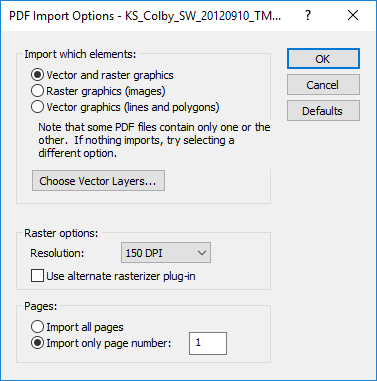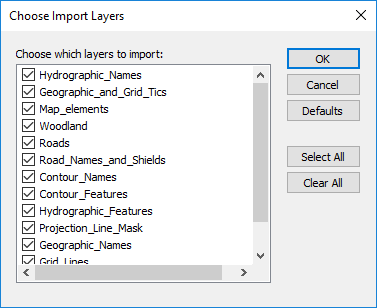PDF Import Options Dialog
The PDF Import Options dialog is displayed when importing PDF files. Vector graphics from the PDF file are imported as lines and polygons. Raster graphics from the PDF file are imported as images.
GeoPDF
When the PDF file is a GeoPDF file and contains coordinates, the PDF is imported with the georeferenced coordinate system.
|
|
|
The Import Options dialog controls what is imported from the PDF file. |
Import Which Elements
Select which elements you wish to import from the PDF in the Import which elements section.
-
Select Vector and raster graphics to import both vector and raster graphics from the file.
-
Select Raster graphics (images) to import only images from the file.
-
Select Vector graphics (lines and polygons) to import only polylines and polygons from the file.
A PDF file may not contain both graphic types. Selecting Vector graphics (lines and polygons) when the PDF file contains only raster graphics will result in an empty import. If you are unsure which graphics types are present in the PDF file, select Vector and raster graphics.
Choose Vector Layers
A PDF with vector graphics may contain multiple vector graphic layers. The Choose Vector Layers option is available when Vector and raster graphics or Vector graphics (lines and polygons) is selected. Click Choose Vector Layers to select which vector layers to import from the PDF in the Choose Import Layers dialog.
|
|
|
The Choose Import Layers dialog controls which vector layers imported from the PDF file. |
Layers with a selected check box are imported. Layers with a cleared check box are not imported. Click the check box to select or deselect the layer. Click Select All to select all layers. Click Clear All to clear all layers. At least one layer must be selected in the Choose Import Layers dialog.
Raster Options
The Raster options section includes the import options for raster graphics.
Resolution
The Resolution option controls the resolution of the imported images. Available options are 50, 75, 100, 125, 150, 200, 250, 300, 600, or Custom DPI. The higher the DPI, the clearer the image is when imported, but the larger the file size. The default is 150 DPI. When Custom DPI is selected, type a value into the Render resolution box to specify the resolution of the imported image. The Render resolution Custom DPI value must be between 50 and 1200.
Alternate Rasterizer
The Use alternate rasterizer plug-in option uses a different import filter to read in raster graphics. If the raster graphics appear incorrect after import when the Use alternate rasterizer plug-in option is cleared, import the PDF with the Use alternate rasterizer plug-in option selected.
Pages
When a PDF contains more than one page, the Pages options control which page is imported into the program. Import all pages imports each page in the PDF. Import only page number imports only the specified page number into the program. To change the page number to import, select the Import only page number option and type the page number to import.
See Also
PDF Adobe Acrobat File Description