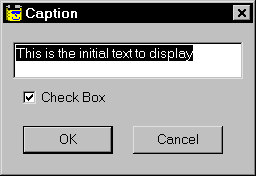UserDialog Example
The following function demonstrates how to define, display, and extract the values entered in a user dialog.
Function MyInputBox As String
' Define the dialog template. This definition
' is inserted by the UserDialog editor.
Begin Dialog UserDialog 250,112,"Caption"
TextBox 10,14,230,28,.Text1
CheckBox 20,49,160,14,Check Box,.Check1
OKButton 20,77,90,21
CancelButton 130,77,90,21
End Dialog
' Declare a dialog variable
Dim dlgvar As UserDialog
' Initialize the dialog controls
dlgvar.Text1 = "This is the initial text to display"
dlgvar.Check1 = True ' start with check box checked
' Display the dialog and wait for the OK or Cancel button to be pressed
result = Dialog(dlgvar)
' Extract the information entered into the dialog
If result = -1 Then ' check to see if OK button was pressed
MyInputBox = dlgvar.Text1
If dlgvar.Check1 Then Debug.Print "The Check Box was Checked!!"
End If
End Function
|
|
|
This script creates the dialog displayed above. |
To perform processing while a user dialog is active, define a special "dialog function." The dialog function will be called when various dialog events occur. To define a dialog function:
-
While designing the dialog, double-click in a blank portion of the dialog design area to activate the Edit UserDialog Properties dialog.
-
Enter a name for the Dialog Function property of the dialog. This property gives the name of a function that will be called when dialog events occur.
-
When you save the dialog, Scripter asks you if it should create a skeleton dialog function. Click the Yes button, and Scripter inserts the basic instructions for a dialog function into your script.
Refer to the DialogFunc help topic in theHelp | BASIC Language Helpfor more information about how to process dialog events in a dialog function.