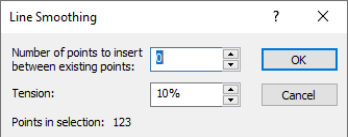Smooth
Click on a polyline or polygon and click the Features
| Edit Features | Smooth command or the  button or right-click on the polyline
or polygon and click Smooth to
open the Line Smoothing dialog.
The Line Smoothing dialog adds
points to a selected polyline or polygon to smooth the line. Smoothing
removes or lessens jagged sections in polylines. The selected polyline
or polygon automatically updates as options are changed in the Line
Smoothing dialog. Multiple polylines or polygons can be selected before selecting the
command.
button or right-click on the polyline
or polygon and click Smooth to
open the Line Smoothing dialog.
The Line Smoothing dialog adds
points to a selected polyline or polygon to smooth the line. Smoothing
removes or lessens jagged sections in polylines. The selected polyline
or polygon automatically updates as options are changed in the Line
Smoothing dialog. Multiple polylines or polygons can be selected before selecting the
command.
The Features | Edit Features | Smooth command is a good way to create a spline polygon. Create the polygon using the Polygon command. Then, click the Features | Edit Features | Smooth command to add additional points between the drawn points on the polygon. A smooth polygon is created.
Line Smoothing Dialog
The Line Smoothing dialog controls the number of points and tension when smoothing polylines or polygons.
|
|
|
Set the options in the Line Smoothing dialog to add points and control the tension for smoothing a selected polyline or polygon. |
Number of Points to Add
Smoothing produces a uniform polyline that passes through all of the data points, regardless of the spacing of the data points or the tension factor applied to the smoothing. Set the Number of points to insert between existing points value to the desired number of points to add between existing point. If set to 3, 3 points are added between existing points. For example when Number of points to insert between existing points is 3 and a line contains 10 points initially, the smoothed line will contain 37 points. To change the Number of points to insert between existing points value, highlight the existing value and type a new value. Alternatively, click the ![]() to increase or decrease the value.
to increase or decrease the value.
Tension
The Tension can range from 0 to 100%. Higher tension factors result in straighter polylines between the data points and lower tension factors result in more curvature. To change the Tension value, highlight the existing value and type a new value. Alternatively, click the ![]() to increase or decrease the value.
to increase or decrease the value.
OK or Cancel
Click OK to make the lines smoother and return to the plot window. Click Cancel to return to the plot window without smoothing the lines. The lines retain their original shape.
Preview
As the line smoothing options are changed in the Line Smoothing dialog, the selected objects update automatically in the plot window. This is a preview, and the changes are not saved unless OK is clicked in the Line Smoothing dialog.
References
For additional information on the spline smoothing method, refer to either of these resources.
- Renka, R. J. Interpolatory tension splines with automatic selection of tension factors.SIAM J. Sci. Stat. Comput. 8 (1987), pp. 393-415. DOI: 10.1137/0908026
- Renka, Robert J. TSPACK: Tension Spline Curve Fitting Package. 05/27/91