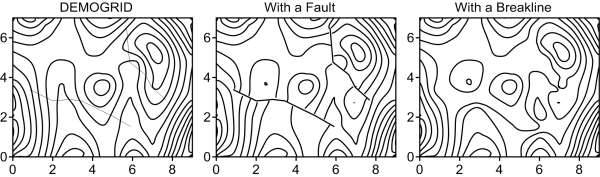Breaklines and Faults
Breaklines and faults are a means to show discontinuities in the surface. Select gridding methods support breaklines and/or faults. Breaklines and faults are defined with Golden Software Blanking .BLN files.
If your grid is not dense enough, the breakline or fault will not show very well in the map. If you cannot see any indication of the breakline or fault (i.e. contours do not bend properly), regrid the data with a denser grid.
To include the breakline or fault as a line on your map, select the map and use the Home | Add to Map | Layer | Base. If the grid file used to create a contour map contains a fault, the contour properties General page has a Fault Line section, so you do not need to use a base map to show faults on contour maps.
|
|
|
The map on the left is created from demogrid.dat using default gridding settings. The center map is created with two fault lines. The right map is created with breaklines. |
Using Breaklines and Faults when Gridding
To reach the Breaklines and Faults page, click the Advanced Options button in the Grid Data dialog, then expand the Breaklines and/or Faults section in the Grid Data Advanced Options dialog. The Breaklines and Faults page contains two fields for entering the file names of the faults and breaklines to use when gridding. If faults are not available with the selected gridding method, only breaklines are available. The page is then named Breaklines.
-
Click the
 button next to File Containing Breaklines to select the blanking file .BLN containing the breaklines. In the Open dialog, specify the blanking file and click Open. The blanking file will be displayed in the File Containing Breaklines. The number of traces and the number of total vertices are displayed under the file name. Click the Clear button to delete the file name to exclude the breaklines from the gridding process. Breaklines must contain 3 columns: X, Y, and Z. If the Z column is missing, the .BLN file cannot be used as a breakline.
button next to File Containing Breaklines to select the blanking file .BLN containing the breaklines. In the Open dialog, specify the blanking file and click Open. The blanking file will be displayed in the File Containing Breaklines. The number of traces and the number of total vertices are displayed under the file name. Click the Clear button to delete the file name to exclude the breaklines from the gridding process. Breaklines must contain 3 columns: X, Y, and Z. If the Z column is missing, the .BLN file cannot be used as a breakline. -
Click the
 button next to File Containing Fault Traces to select the blanking file .BLN containing the fault traces. In the Open dialog, specify the blanking file and click Open. The blanking file will be displayed in the File Containing Fault Traces. The number of traces and the number of total vertices are displayed under the file name. Click the Clear button to delete the file name to exclude the fault traces from the gridding process.
button next to File Containing Fault Traces to select the blanking file .BLN containing the fault traces. In the Open dialog, specify the blanking file and click Open. The blanking file will be displayed in the File Containing Fault Traces. The number of traces and the number of total vertices are displayed under the file name. Click the Clear button to delete the file name to exclude the fault traces from the gridding process.