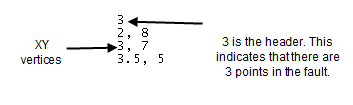Faults
Faults are used to show discontinuity when gridding, similar to breaklines. A fault is a two-dimensional boundary file defining a line acting as a barrier to information flow when gridding. When gridding a data set, data on one side of a fault is not directly used when calculating grid node values on the other side of the fault.
If the fault line is a closed polygon, the gridding algorithm will grid the data on the side of the polygon where the data are located. If the fault line is not a closed polygon, the gridding algorithm can search around the end of the fault to see a point on the other side of the fault, but this longer distance reduces the weight of the point in interpolating the grid node value. If a point lies directly on the fault line, random round-off error determines which side of the fault captures the point.
The following gridding methods support faults:
-
Inverse Distance to a Power
-
Minimum Curvature
-
Nearest Neighbor
-
Data Metrics
You can create a blanking file to define a fault in the Surfer worksheet or any text editor. Enter a header containing the number of vertices in the breakline, followed by the X, Y coordinates of each vertex, one per line.
Faults consume memory and increase gridding time in proportion to the square of the number of fault segments. In addition, they may cause some gridding methods to fail. With Minimum Curvature, the failure is due to lack of convergence. The only grid file format that retains fault information is the Surfer GRD grid file. If you use another grid file format, the faulting information is lost. If the grid is modified, the fault is removed.
Fault Example
An example of a fault .BLN format is:
|
|
|
A fault is defined by X and Y values in a .BLN file. |
Using Faults when Gridding
The faults options are displayed in the Faults section of the Grid Data dialog Options page when the selected interpolation method supports faults.
|
|
|
The Faults section is displayed when an interpolation method supports faults. |
Click the  button next to File containing fault traces to select the blanking file BLN containing the fault traces. In the Open dialog, specify the blanking file and click Open. The blanking file will be displayed in the File containing fault traces field. The number of traces and the number of total vertices are displayed under the file name. Delete the file name to exclude the fault traces from the interpolation process.
button next to File containing fault traces to select the blanking file BLN containing the fault traces. In the Open dialog, specify the blanking file and click Open. The blanking file will be displayed in the File containing fault traces field. The number of traces and the number of total vertices are displayed under the file name. Delete the file name to exclude the fault traces from the interpolation process.