Label Properties
The label format used by various objects may be modified using the Label Format section in the Properties window or the Label Format dialog. The label type, length, prefix, and suffix may be set using the label format options.
The Label Format section in the Properties window is typically accessed by clicking the Labels tab and opening the Label Format section. The dialog is displayed for a contour map that uses the Advanced Levels options. The options in both the Properties window and the dialog work in the same manner.
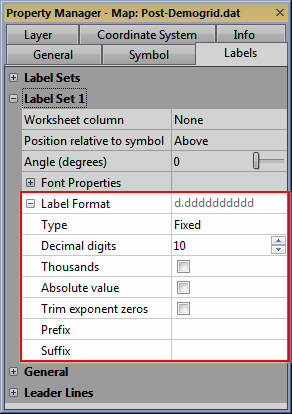
|
| The Label Format section for a post map allows customizing the format for post map labels. |
 |
| Contour maps with Advanced label options display in the Label Format dialog. |
Type
The Type option changes how numbers are displayed.
Setting Type to Fixed displays numbers as dd.dd. The numbers to the right of the decimal are set in theDecimal digitsbox. For example, if the numeric format is set toFixedwith three digits after the decimal point, the number 1998 displays as 1998.000.
The Exponential option displays numbers as d.ddE+dd. The first d represents a single digit before the decimal. The dd after the decimal represents one or more digits, and the number of digits displayed here is controlled by theDecimal digitsproperty.The +dd represents a sign and at least two digits for the exponent. At least two digits are displayed unless theTrim exponent zerosoption is selected.For example, if the numeric format is set toExponentialwith twoDecimal digits, then 1998 displays as 1.99E+03.
The Compact option displays the labels in either fixed or exponential fashion, whichever requires fewer digits. Enter the number of digits to display in the Significant digits box. For example, if the numeric format is set to Compact with two total digits, the year 1998 displays as 1.9E+03.
The Date/time option displays the labels as a combination of date and time formats. When the Type is set to Date/Time, the Date/Time Format option becomes available. Type a date/time format string in the Date/Time Format field to set the date/time format. Alternatively click the  button to create the format in the Date/Time Format Builder dialog.
button to create the format in the Date/Time Format Builder dialog.
The DMS (Lat/long) option displays the labels in Degrees, Minutes, Seconds format. The properties in the Label Format section change to DMS (Lat/long) specific properties when the Typeis set to DMS (Lat/long).
The Text option displays the labels as unformatted text. The Text option is available for base map labels.
Decimal Digits
The numbers to the right of the decimal are set in the Decimal digits box when Type is set to either Fixed, Exponential , or DMS (Lat/long) labels. When the Type is DMS (Lat/long) , the Decimal digits property is only displayed for applicable DMS Format selections.Significant Digits
The number of significant digits is set in the Significant digits box when Type is set to Compact labels. Significant digits include numbers before and after the decimal. Scientific notation is used when the number of digits before the decimal exceeds the number of significant digits. For example when Significant digits is 3, the value 1001 is displayed as 1e+03 and the value 1005 is displayed as 1.01e+03.
Thousands
If the Thousands box is checked, a comma appears every three digits to the left of the decimal point.
Absolute Value
Check the Absolute value check box to display the absolute value of the numbers. Negative numbers are displayed without negative signs.
Trim Exponent Zeros
Check the Trim exponent zeros box to remove leading zeros in exponential numbers. For example, 1.9E+03 becomes 1.9E+3 if the Trim exponent zeros box is checked.
Date/Time Format
When the Type is set to Date/time, the Date/Time Format option becomes available. Type the desired date format into the Date/Time Format field, or click the  button to open the Date/Time Format Builder dialog to select and edit predefined date/time formats.
button to open the Date/Time Format Builder dialog to select and edit predefined date/time formats.
DMS Format
The DMS format property specifies the format of Degrees, Minutes, Seconds display. Click the current DMS format and select the desired format from the list to change the DMS style.
The following examples use the longitude -105.2250°.
DMS Format | Sample |
ddmmss E | 105 13 30 W |
ddmmss e | 105 13 30 w |
ddmmss.ss E | 105 13 30.0 W |
ddmmss.ss e | 105 13 30.0 w |
ddmm.mm E | 105 13.5 W |
ddmm.mm e | 105 13.5 w |
d.dd | -105.2 |
d.dd E | 105.2 W |
d.dd e | 105.2 w |
Use Symbols
When the Use symbols check box is checked, the degrees symbol, °, follows the degrees, the minutes symbol, ', follows the minutes, and the seconds symbol, ", follows the seconds. The symbols are disabled when the Use symbols check box is unchecked.
Embed Space
Check the Embed space check box to add spaces after each of the DMS symbols and before the hemisphere suffix. There are no spaces between the symbols and numbers and no space between the hemisphere suffix and final symbol/number when Embed space is unchecked.
Suppress Leading Zeros
Check the Suppress leading zeros check box to remove leading zeros from the Degrees, Minutes, and Seconds values. When Suppress leading zeros is unchecked, the degrees value will always display three digits, and the minutes and seconds values will always two digits before the decimal.
Suppress Trailing Zeros
Check the Suppress trailing zeros check box to remove trailing zeros after the decimal point. When Suppress trailing zeros is unchecked, the number of decimal digits specified by the Decimal digits property will always be displayed.
Prefix
You can add a text string before each label using the Prefix box. For example, a "$" could be used as a prefix. Type the text exactly as you want it to appear in the Prefix box.
Suffix
You can add a text string after each label using the Suffix field. For example, a unit of measure " ppm" could be used as a suffix. Type the text exactly as you want it to appear.