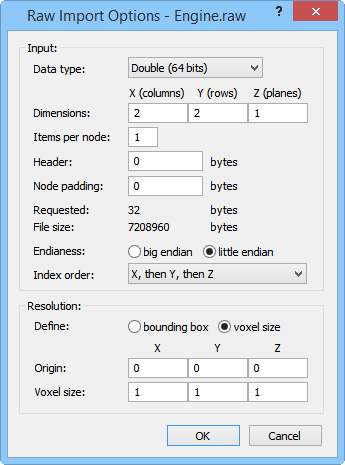RAW Binary Lattice File - Import Options Dialog
The Raw Import Options dialog is displayed when importing a RAW Binary Lattice file.
|
|
|
Specify Input and Resolution options in the Raw Import Options dialog. |
Data Type
The Data type option allows you to select the type of data to be read from the import file and how many data components of this type should be read for each lattice node.
Dimensions
The Dimensions option allows you to specify the three dimensions of the lattice in the X (columns), Y (rows), and Z (planes) boxes. The values must be positive.
Items per Node
The Items per node value displays the number of components that are associated with each point in the .RAW file.
Header
The Header option allows you to specify how many bytes of non-data should be skipped at the beginning of the file before reading the first item of data. Enter a value in the Header box.
Node Padding
The Node padding option allows you to specify how many bytes of non-data should be skipped between each data item. This value is zero for most files. Enter a value in the Node padding box.
Requested Bytes (Static control)
The Requested bytes option displays how many bytes would be read from the file based on your selection in the above controls.
File Size (Static control)
The File size option displays the actual size of the file in bytes.
Endianess
The Endianess option allows you to specify whether the import data are in little-endian or big-endian byte order. Click the button to left of little-endian or big-endian to select a byte order. Integers are usually stored as a sequence of bytes, so that the encoded value can be obtained by simple concentration. The two most common are litte-endian and big-endian. Little-endian refers to increasing numeric significance with increasing memory addresses. Big-endian is the opposite and refers to "big end first".
Index Order
The Index order option allows you to specify whether the precedence of the lattice data in the file. The first option is indexed fastest and the last option is indexed slowest. So, X, then Y, then Z would have X indexed fastest and Z slowest. Z, then Y, then X would have Z indexed fastest and X slowest.
Resolution
The Resolution controls allows you to specify the size (in application display units) of the imported lattice. Two methods are available:
-
bounding box, which allows you to specify the extents of the lattice's bounding box (from which the voxel size is calculated); and
-
voxel size, which allows you to specify the extents of each voxel (from which the bounding box is calculated).
Min and Max Coord
When bounding box is set for the Resolution, the Min coord and Max coord boxes become available. Type in the values at the bottom left corner (Min coord) and upper right corner (Max coord) for the bounding box.
Origin and Voxel Size
When voxel size is set for the Resolution, the Origin and Voxel size options become available. The origin is the location from which the first voxel is set. The Voxel size is the size of the voxels in map units.
See Also
RAW Binary Lattice File Description
RAW Binary Lattice Files - Import Automation Options