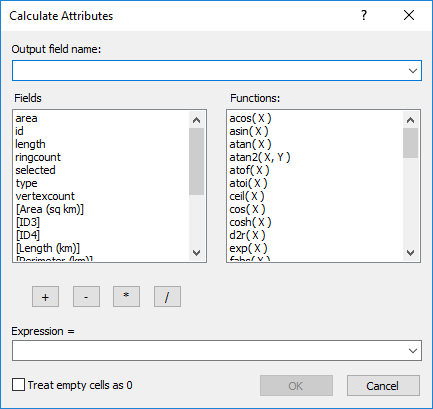Calculate Attributes Dialog
Click the  button in the Attribute Table to open the Calculate Attributes dialog. Modify an exiting attribute or create a new attribute from a mathematical function an existing attributes in the Create Attributes dialog.
button in the Attribute Table to open the Calculate Attributes dialog. Modify an exiting attribute or create a new attribute from a mathematical function an existing attributes in the Create Attributes dialog.
|
|
|
Create a new attribute in the Calculate Attributes dialog. |
Output Field Name
To create a new attribute field, type the name for the new attribute in the Output field name box. To modify an existing attribute field, select an attribute from the Output field name list.
Fields and Functions
The Fields and Functions lists include attribute fields and mathematical functions that can be added to the Expression. Double-click an item in either list to add it to the Expression.
Operators
Click the add, subtract, multiply, or divide operator buttons to add the operator to the Expression.
Expression
The Expression is the function used to calculate the attribute values. The Expression is developed from the fields, functions, and operators.
Treat Empty Cells as Zero
Select the Treat empty cells as 0 option to treat features with no attribute value as 0 when evaluating the Expression . Clear the Treat empty cells as 0 option to skip any features when the Expression includes an attribute with no value.