Join Attributes Dialog
Click the  button to import a data file that will add attributes to the existing Attribute Table. As long as a single object is in common between the existing layer of attributes and the new file, Surfer will import all the columns from the new file. Select the file and attributes to import in the Join Attributes dialog.
button to import a data file that will add attributes to the existing Attribute Table. As long as a single object is in common between the existing layer of attributes and the new file, Surfer will import all the columns from the new file. Select the file and attributes to import in the Join Attributes dialog.
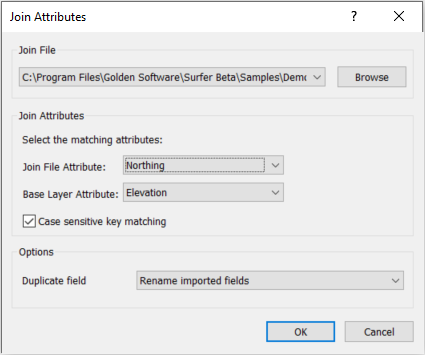
|
| Use the Join Attributes dialog to add attributes to objects by selecting a file that shares an attribute with an attribute from the base layer map. |
Join File
Browse to the data file containing the attributes that are being added and select the file to import.
Join Attributes
To accurately merge new data with existing data in Surfer, Join Attributes specifies the common objects between the two files. Join Attributes assigns the new attributes to the correct objects.
Join File Attribute
Select the name of the column from the Excel file being imported that contains the objects in common with the Surfer data file. The imported file contains the new attributes.
Base Layer Attribute
Select the name of the column in the Surfer data file that contains the objects in common with Excel file being imported.
Case Sensitive Key Matching
Select the Case sensitive key matching option when the attribute in the Join File Attribute and Base Layer Attribute must have the same case.
Options
Duplicate Field Handling
Select Rename imported fields when two columns share a name but the data is different. Surfer will add an extension with the imported file's name to the new data field in the updated Attribute Table.
Select Overwrite existing fields to delete existing data and import new data in fields that are identical between the two files.
Select Ignore duplicate fields to retain the data in the existing field and ignore the data in the file being imported.
See Also