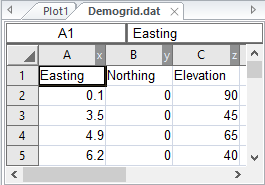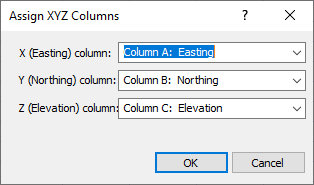Assign XYZ Columns - Worksheet
The Data | Data | Assign XYZ Columns command allows you to specify the X, Y, and Z columns containing your coordinate data.
The assigned columns are used as the default X, Y, and Z columns for commands that require column input, such as the Grids | New Grid | Grid Data and Home | New Map | Post commands. The track cursor command requires that the X, Y, and Z columns be specified properly in order to display the current coordinates when a point is clicked in another window.
Indicators in the worksheet column headers display the current columns. When the coordinates are changed in the Assign XYZ Columns dialog, the X, Y, and Z indicators move to the specified columns. If there is no actual data in the user assigned columns, Surfer will assign columns that contain data to the coordinate columns.
|
|
|
Indicators in the worksheet column headers display the X, Y, and Z columns specified in the Assign XYZ Columns dialog. |
The Assign XYZ Columns Dialog
The Data | Data | Assign XYZ Columns command or the  button opens the Assign XYZ Columns dialog.
button opens the Assign XYZ Columns dialog.
|
|
|
Use the Assign XYZ Columns dialog to specify the worksheet columns where the X, Y, and Z values are located. |
X (Easting) Column
Select a worksheet column from the X (Easting) column list.
Y (Northing) Column
Select a worksheet column from the Y (Northing) column list.
Z (Elevation) Column
Select a worksheet column from the Z (Elevation) column list.
Click OK to save the assigned X, Y, and Z columns. The X, Y, and Z indicators will move to the assigned columns. Click Cancel to cancel the change in the column definitions. The default columns are used.