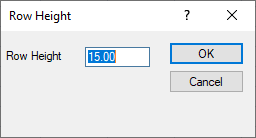Row Height
You can change the Row Height of selected cells by clicking the Data | Format | Row Height command or the  button or by using the mouse to size the row. The Excel XLS or SYLK SLK file format must be used to save the row height and numeric format information with the file since ASCII file formats (.CSV, .TXT, .DAT, .BNA, .BLN) do not preserve file format information.
button or by using the mouse to size the row. The Excel XLS or SYLK SLK file format must be used to save the row height and numeric format information with the file since ASCII file formats (.CSV, .TXT, .DAT, .BNA, .BLN) do not preserve file format information.
Row Height Dialog
To set the row height or hide rows, select either the entire row or individual cells within the rows (see Selecting Worksheet Cells), and click the Data | Format | Row Height command. Enter the height for the selected row or cells in the Row Height dialog. Rows can range from zero to 512 points in height. A value of zero (0) hides the row.
|
|
|
Change the row height by selecting rows, clicking Data | Format | Row Height , and then entering a number into the Row Height dialog. |
Changing Row Heights with the Mouse
Row height can also be changed using the mouse. When the cursor is moved to the line that defines the lower boundary of the row header, the cursor changes to a line with two arrows ![]() . Press and hold the left mouse button and move the cursor up or down to change the height of the row.
. Press and hold the left mouse button and move the cursor up or down to change the height of the row.
Hide a Row with the Mouse
You can hide a row by moving the cursor up until the next dividing line is reached.
Display Hidden Row with the Mouse
To display hidden rows, press and hold the left mouse button at the bottom of the hidden row and move the cursor down to stretch the row height.