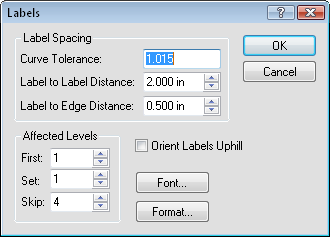Labels - Contour
Contour labels indicate the value of the contour line. Labels are regularly spaced along the contour line subject to curvature restrictions. Contour labels can use any text properties and numeric format, but all contour labels in a given map must use the same properties.
Contour labels are controlled from the contour map properties. Labels can be controlled when using simple, logarithmic, or advanced level contour maps. To show labels when using simple or logarithmic contour maps,
-
Click on the contour map to select it.
-
In the Properties window, open the Levels tab.
-
Set the Level method to SimpleorLogarithmic.
-
Check the box next to Show labels in the Major Contours section to show labels along the major contour lines.
-
Check the box next to Show labels in the Minor Contours section to show labels along the minor contour lines.
-
Click the
 next to Labels to set the properties for the labels.
next to Labels to set the properties for the labels.
To show labels on advanced contour level maps,
-
Click on the contour map to select it.
-
In the Properties window, click on the Levels tab.
-
Set the Level method to Advanced.
-
Click the Edit Levels button next to Contour levels.
-
To turn the display of individual labels on or off, double-click on the word Yes or No. In the Label column, the labeled contour levels are indicated by the word Yes.
-
To change properties for all labels, click the Label button. The Labels dialog is displayed.
-
Make any changes and clickOKin both dialogs. The change is shown on the map.
Labels Dialog
Click the Label button to open the Labels dialog.
|
|
Label Spacing
The Label Spacing group controls where labels are placed on the contour lines.
Curve Tolerance
Curve Tolerance specifies the maximum amount of contour curvature allowed when placing labels on contour lines. Curve tolerance is calculated by dividing the actual distance along the contour line by the straight-line distance between the end points of the contour label. Highly curved lines might not be labeled automatically. You can increase the curve tolerance value to allow labels on highly curved contour lines, although contour labels might be hard to read. The default Curve Tolerance value of 1.015 should be acceptable in most cases.
Label to Label Distance
Label to Label Distance specifies the minimum distance (in inches or centimeters) between labels along the contour line. Surfer searches for the next suitable location for a label after moving the minimum distance specified by the Label to Label Distance. The next label is not drawn until a segment of the necessary length, within the curve tolerance limits, is found. As the Label to Label Distance is increased, fewer labels are drawn on the contours.
Label to Edge Distance
Label to Edge Distance specifies the minimum distance (in inches or centimeters) from the label to the edge of the map. This feature controls label placement so labels do not overwrite the map borders or axes.
Affected Levels - Label Frequency
The Affected Levels settings are used to modify the contour levels on a frequency basis. The First, Set, and Skip fields allow you to specify which contour levels are modified.
First
The First field indicates the first contour level affected by the change. The number refers to the contour level position in the list (starting with 1) and not the actual contour value.
Set
The Set field indicates the number of levels to apply the changes.
Skip
The Skip field indicates the number of contour levels to skip when assigning the specified properties.
Label Orientation
The Orient Labels Uphill check box displays the labels so they are always oriented uphill. If this box is checked, the "tops" of the labels point uphill. If this option is unchecked, the labels always are oriented right-side up on the page.
Font Properties
Click the Font button to display the Font Properties dialog. Choose the font, points, style, color, and opacity to use for the contour labels in this dialog.
Label Format
Click the Format button to display the Label Format dialog. This dialog allows you to specify the numeric format to use for the contour labels (i.e. number of decimal places).
When the Type is set to Date/time, if Invalid date text is displayed instead of the actual date/time format, the value for the label is outside the defined date/time range.