Features Page - 3D Contour Lines
The Featurespage contains the properties for the contour lines in the 3D view window. Select a contour layer in the Vector Data group in the 3D view Contents window to modify the contour lines properties and select the check box next to the contours layer in the Contents window to display the contours.
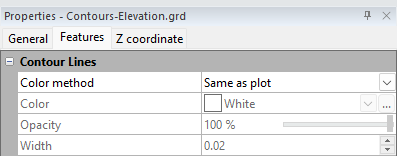
|
|
Specify the line properties of the group of contours in the Properties window. |
Color Method
The Color method property specifies the contour color for the contour lines:
-
Same as plot uses the same color(s) assigned to the contours in the 2D plot.
-
Fixed uses the same contour line color throughout. The Color property is available when the Color method is set to Fixed.
Color
Click the color next to Color to open the color palette. Click on a color to use it for the selected line. The color box and the sample line update to show the new selection. Click on the ![]() button at the right of the color sample to open the Colors dialog, where you can specify a custom color.
button at the right of the color sample to open the Colors dialog, where you can specify a custom color.
The Color property specifies the contours color when the Color method is set to Fixed.
Opacity
The Opacity field controls the overall opacity of the contours when the Color method is set to Fixed.. The value can be adjusted by highlighting the existing value and typing a new value or clicking and dragging the dragger to increase or decrease the value. A value of 0% is fully transparent while a value of 100% is fully opaque.
Width
The Width controls the thickness of the line in page units. The value can be zero to 0.5 inches (1.27 cm) wide. A width of zero is one pixel wide. To change the Width, highlight the existing number and type a new value. Press ENTER on the keyboard to make the change. Alternatively, click the ![]() buttons to increase or decrease the width.
buttons to increase or decrease the width.