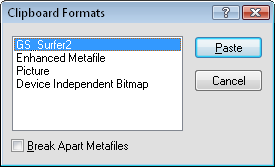Paste Special - Plot Document
The Home | Clipboard | Paste | Paste Special command pastes objects from the clipboard into a plot window. With the Home | Clipboard | Paste | Paste Special command, you have the option of specifying the format to use when pasting the object into
Clipboard Formats Dialog
Use the Paste Special command to open the Clipboard Formats dialog and select one of the clipboard formats.
|
|
|
Select a paste special format in the Clipboard Formats dialog. |
GS_Surfer2
The GS_Surfer2 format lets you cut or copy an entire
Enhanced Metafile and Picture
The Enhanced Metafile and Picture formats are Windows metafile formats, which store objects as a series of Windows drawing commands. Metafiles can be resized without distorting the image. These formats are supported by most Windows applications.
Break Apart Metafiles
When you select an Enhanced Metafile or Picture format, you can check the Break Apart Metafiles box at the bottom of the Clipboard Formats dialog. This option converts the metafile into a series of native
For example, you could paste a contour map in the picture format, and check the Break Apart Metafiles check box. In this case, the contour map is pasted as a group of polylines and text. You can then break apart the group object and modify the individual polylines (such as the contour lines).
Device Independent Bitmap
The Device Independent Bitmap format stores objects as images. Bitmap images are difficult to resize without distorting the image, and their colors are limited. This format is relatively common, and is supported by most other Windows applications.
Text
The Text format is used to import text. Imported text can contain any number of lines and uses the default text properties. If you want to paste both text and other objects, and retain the text, you must copy and paste the text separately from the other objects.