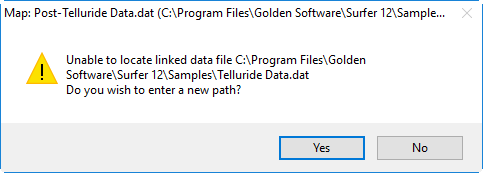Reload Data
You can reload external map data for all maps in the currently loaded Surfer file with the Map Tools | Reload | Map Data command or the  button. For only the selected layer use the Map Tools | Reload | Layer Data command or the
button. For only the selected layer use the Map Tools | Reload | Layer Data command or the  button.
button.
Surfer caches all data used by all maps within the .SRF file including the data points used in a post map and the grids used in grid based maps.
If the original data file or grid file is changed and unsaved, the modified file will not be used when the .SRF file is reopened. Use the Map Tools | Reload | Map Data command to update data or grid file information from the saved version of the files.
Unable to Locate
If the data are not found a dialog with the name of the map layer is displayed. Click the Yes button to manually find the missing data file. Click the No button to skip the map layer and choose not to update the file that cannot be located.
|
|
|
This example shows data file used for a post layer that is not found when reloading the map data. |
Updating a Single Map Layer
Map data can be reloaded for individual map layers by clicking the Map Tools | Reload | Layer Data command or by clicking the  button in the Properties window and re-selecting the data file.
button in the Properties window and re-selecting the data file.
Coordinate System Note
Regardless of the file selected with either the Map Tools | Reload | Map Data command or by clicking the  button in the Properties window, the coordinate system for the original map layer is used after updating the file. If this is not the correct coordinate system, click on the map layer to select it. In the Properties window, click on the Coordinate System tab and set the coordinate system to the appropriate new system.
button in the Properties window, the coordinate system for the original map layer is used after updating the file. If this is not the correct coordinate system, click on the map layer to select it. In the Properties window, click on the Coordinate System tab and set the coordinate system to the appropriate new system.