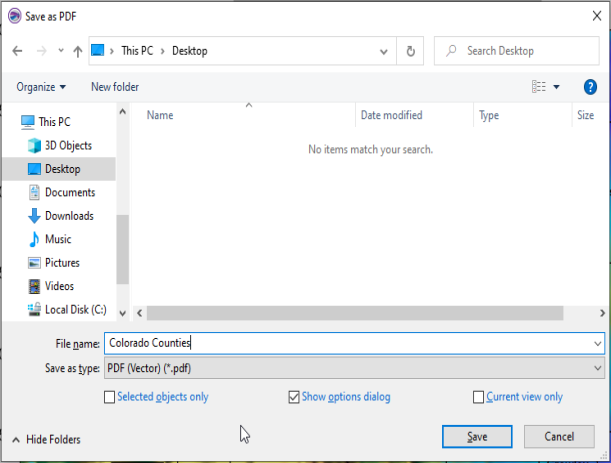Save as PDF
The File | Save | Save as PDF
command saves files as a raster or vector PDF file. Click the
File | Save | Save as PDF ( ) command to open the Save as PDF dialog.
The File | Save | Save as PDF command is disabled
if there are no objects in the Plot
document.
) command to open the Save as PDF dialog.
The File | Save | Save as PDF command is disabled
if there are no objects in the Plot
document.
Save as PDF Dialog
Click the File | Save | Save as PDF command to open the Save as PDF dialog.
|
|
|
Specify the save location, file name, and file type in the Save as PDF dialog. |
Address Bar
The Address bar shows the current directory. Click the down arrow to see the directory structure and click on the folders to change directories. The buttons below the field allow you to create new folders and change the view of the file list.
File List
The file list displays the files using the extension specified in the Save as type box. A file can be overwritten by selecting it from the file list.
File Name
The File name box displays the name of the selected file, or type in the path and file name of the file to be exported.
Save As Type
The Save as type list box specifies the format of the file to be exported. Only PDF (Vector) and PDF (Raster) are available from the Save as PDF dialog.
Selected Objects Only
Check the Selected objects only box to include only the selected objects rather than the entire plot.
Show Options Dialog
Check the Show options dialog option to display the Export Options dialog for the selected Save as type. If the Show options dialog option is selected when the Save button is clicked, the Export Options dialog appears. The Scaling page and Size and Color page of the Export Options dialog is uniform. Additional pages in the Export Options dialog may be available dependent on the export format type.
Current View Only
Check the Current view only check box to export only the portion of the plot document that is currently visible in the plot window. This option is useful if you wish to export only one portion of a plot, map, or surface. Zoom in to the region you wish to export before clicking the Export command. You can also resize the application window or plot window to fine tune the extent of the exported region. You can use the Selected objects only option to include only selected objects in the current view. Clear the Current view only check box to export the plot document's contents.
See Also
Adobe Acrobat .PDF File Description
Adobe Acrobat .PDF Vector Export Options Dialog
Adobe Acrobat .PDF Raster Export Options Dialog