Alpha Shape
The Features | New Features | Alpha Shape command creates a polygon boundary around a set of three or more selected data points in a base layer or a base layer created from a data file. The resulting polygon is an alpha shape, which is a subset type of Delaunay triangulation. Holes will be created within the alpha shape where there is no data. Edges of the alpha shape are trimmed so a closed boundary is formed that conforms to the number of the alpha value.
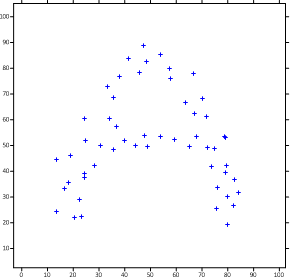
|
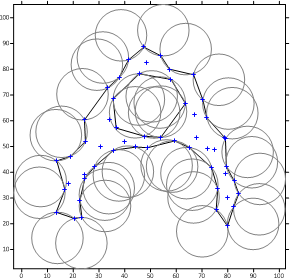
|
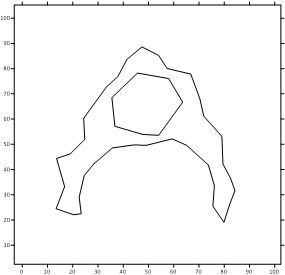
|
|
Alpha shapes can be created from drawn point features or points within a base layer. |
The alpha value determines the radius of the alpha circles. The edges are drawn based on Delaunay Triangulation. |
The edges are trimmed so the boundary of the alpha shape is complete. Where there is no data, a hole is drawn. |
Creating an Alpha Shape
The following steps describe how to create an alpha shape.
- Click the Features | New Features | Alpha Shape command or the
 button to display the Alpha Shape dialog.
button to display the Alpha Shape dialog.
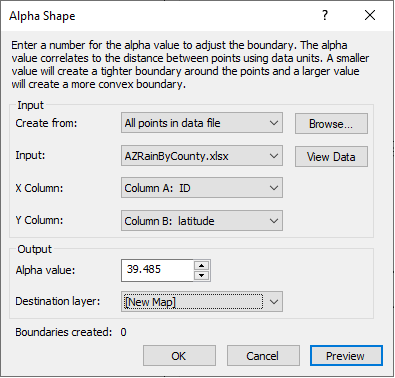
Alpha Shape creates a polygon based on the alpha value.
- In the Alpha Shape dialog, select a Create from value. Depending on the Create from value selected, the Alpha Shape dialog will add or remove options.
- If the selected Create from value is All points in a data file, click the Browse button to select and add a data file to the Input list. Use the X Column and Y Column lists to select the XY data from the selected input file. Click the View Data button for a quick view of the data file.
- If the selected Create from value is All points on a layer, select the layer from the Input list.
- If the selected Create from value is Selected points only, Input will be grayed out.
- Select the desired Alpha value. The Alpha value defines the radius of the circles that are created by the edges of the triangulation of the points. The units are in the units of the layer.
- The alpha shape depends on both data density and the alpha value. The alpha shape, despite the alpha value, will not extend past the points.
- Larger alpha values create a more convex boundary and smaller alpha numbers create a tighter, concave boundary.
- With small alpha values, the alpha radii can pass through the data set, and the alpha shape can form several smaller shapes.
- When working in latitude and longitude, use alpha values greater than 0 and less than 10.
- When working in meters, use alpha values of 10 or greater.
- If the selected alpha value is too small or too large, during its preview calculations, the Alpha Shape dialog will show a message to try a different alpha value.
- Select the desired Destination layer. The values in this list depend on the value selected in the Create from list.
- If All points on layer is selected from the Create from list, and the input layer is a post or classed post map, the values in the Destination Layer list will be New Layer and New Map. New Layer will add the alpha shape to the same map as the input layer, and New Map will create a new map that includes the alpha shape. If all All points on layer is selected from the Create from list, and the input layer is a base map, the values in the Destination Layer list will be New Layer, New Map, and the name of the input layer. New Layer will add the shape to a new layer, New Map will create a new map that includes the alpha shape, and selecting the input layer will add the shape to that layer.
- If All points in data file is selected from the Create from list, the only Destination Layer value will be New Map.
- If Selected points only is selected from the Create from list, all three Destination layer values will be available. New Layer will add the shape to the same layer as the input layer, New Map will create a new map that includes the alpha shape, and selecting the input layer will add the shape to that layer.
- After defining the alpha shape, click the Preview button to generate a preview of the alpha shape and display the number of Boundaries created. The number of boundaries created is dependent on the Alpha value. Preview calculations may display a message about adjusting the alpha value.
- After previewing the alpha shape, either reconfigure the alpha shape settings or click OK to close the Alpha Shape dialog and add the shape to the selected layer.
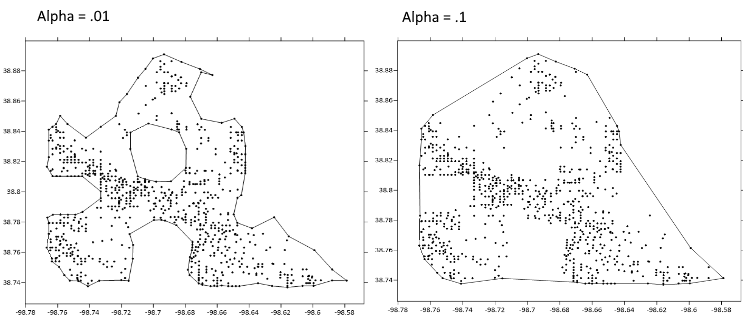
Example with alpha = .01 and alpha = .1
References
Gardiner, James, Julia Behnsen and Charlotte A. Brassey, Alpha shapes: determining 3D shape complexity across morphologically diverse structures, BMC Evolutionary Biology, 18, Article number: 184, 2018. DOI: 10.1186/s12862-018-1293-4
Edelsbrunner, Herbert, and Ernst P Mucke, Three-dimensional Alpha Shapes, University of Illinois at Urbana-Champaign, https://arxiv.org/pdf/math/9410208.pdf.