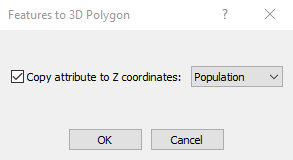Polygon to 3D Polygon
Click the Features | Change | Change To | Polygon to 3D Polygon command or right-click on a polygon and click Polygon to 3D Polygon to convert one or more selected polygons into 3D polygons. Each selected polygon is converted to a new separate 3D polygon.
The new 3D polygon uses the default fill and line properties from the polygon. If the object name has not been changed from the default Polygon, the object is renamed 3DPolygon. If the object name had been altered, the custom object name is retained.
X, Y, and Z coordinates for each vertex can be changed on the Coordinates page in the Properties window.
Features to 3D Polygon Dialog
The Features to 3D Polygon dialog is displayed when the Features | Change | Change To | Polygon to 3D Polygon command is clicked and there are numeric values for the Z coordinates. The Features to 3D Polygon dialog specifies the attribute for the Z coordinates.
|
|
|
Specify the attribute for the Z coordinates. |
Copy Attribute to Z Coordinates
Copy attribute to Z coordinates: is checked by default. The Attribute list displays all attributes listed in the Info page or Attribute Table. Select the attribute you wish to use for the Z coordinates.
OK and Cancel
Click OK to convert the points to a 3D polyline. Click Cancel to close the dialog without converting the points.
3D Polygon to Polygon
To change a new 3D polyline back to a polyline, click the Features | Change | Change To | 3D Polygon to Polygon command. Note that the Z column on the Coordinates page will be removed.