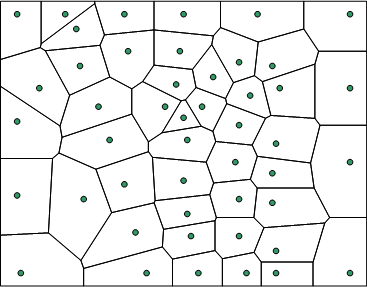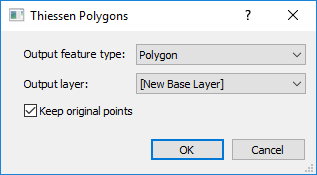Thiessen Polygons
The Features | New Features | Thiessen Polygons command creates polygons from selected points. The diagram can consist of polygons or polylines. In a Thiessen polygon diagram, also known as a Voronoi diagram, a region is drawn around each point so that for each point every position in the region around that point is closer to that point than to any of the other points.
Thiessen polygons can be created from drawn point features or points within a base layer.
|
|
|
Thiessen Polygons creates a Thiessen polygon diagram from selected points. |
Creating a Thiessen Polygon Diagram
The following steps describe how to create a Thiessen polygon (Voronoi) diagram:
- Select three or more points from which to create the diagram.
- Click the Features | New Features | Thiessen Polygons command or the
 button.
button. - Select the desired options in the Thiessen Polygons dialog.
- Click OK in the Thiessen Polygons dialog.
Thiessen Polygons Dialog
The Thiessen Polygons dialog is displayed after clicking the Features | New Features | Thiessen Polygons command.
|
|
|
Select the output feature type, output layer, and whether or not to keep the original points in the Thiessen Polygons dialog. |
Output Feature Type
The Thiessen polygons diagram can consist of polygons or polylines. Select Polygon or Polyline in the Output feature type list. When Polygon is selected, any input point attributes are assigned to the resultant Thiessen polygons.
Output Layer
The Output layer option specifies the layer where the Thiessen polygons or polylines will be created when the selected points are in a base layer. The Output layer list includes the base layers in the map, as well as the option to create a the Thiessen polygons in a new base layer. Select [New Base Layer] to create the Thiessen polygons in a new layer. When a new base layer is created, the base layer is assigned the same coordinate system as the map frame. Select a base layer to add the Thiessen polygons to an existing layer. The Output layer option is not available when the selected points are not in a base layer.
Keep Original Objects
Select Keep original points to create the Thiessen polygons while leaving the original points unchanged. Clear the Keep original points check box to remove the points after the Thiessen polygons are created.