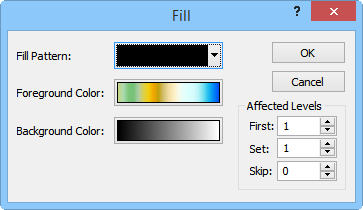Fill Properties - Contours
Contour maps can be filled using a simple or logarithmic contour level method or an advanced contour level method.
Use the Fill colors option in the Properties window to change the fill color properties for a simple level contour map.
-
Click on the contour map to select it.
-
In the Properties window, open the Levels tab.
-
Set the Level method to Simple or Logarithmic.
-
Check the box next to Fill contours.
-
Click the color bar next to Fill colors. Select the desired predefined colormap.
-
If a different colormap is desired, click the
 button to the right of the current color bar. The Colormap Editor appears, where you can make any customizations.
button to the right of the current color bar. The Colormap Editor appears, where you can make any customizations.
Fill Dialog
With an advanced level contour map, the Fill dialog will open, allowing you to set additional properties. To open the Fill dialog:
-
Click on the contour map to select it.
-
In the Properties window, open the Levels tab.
-
Check the box next to Fill contours.
-
Set the Level method to Advanced.
-
Click the Edit Levels button next to Contour levels.
-
In the advanced contour Levels for Map dialog, click the Fill button. The Fill dialog opens.
|
|
|
Specify methods to assign fill patterns and colors in the Fill dialog. |
Fill Pattern
Change the Fill Pattern by selecting a pattern from the pattern palette. Open the pattern palette by clicking the fill pattern button. Any pattern, including solid filled patterns, can be transparent by setting the Opacity in the Colormap Editor.
Foreground Color
Foreground Color is the color of the pattern lines or pixels. With the Fill Pattern set to Solid, the Foreground Color is the solid color. Click on the Foreground Color button to open the Colormap Editor. Foreground color Opacity can be controlled in the Colormap Editor.
Background Color
Background Color is the color behind the pattern. All raster (pixel) patterns must have a background color. Click on the Background Color button to open the Colormap Editor. Background color Opacity can be controlled in the Colormap Editor.
Affected Levels
The Affected Levels settings are used to modify the contour levels on a frequency basis. The First, Set, and Skip fields allow you to specify which contour levels are modified.
First
The First field indicates the first contour level affected by the change. The number refers to the contour level position in the list (starting with 1) and not the actual contour value.
Set
The Set field indicates the number of levels to apply the changes.
Skip
The Skip field indicates the number of contour levels to skip when assigning the specified properties.
See Also
Colormap Editor