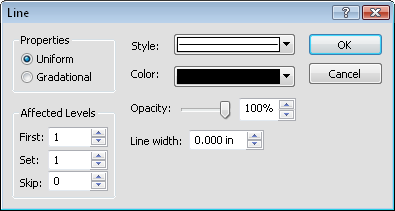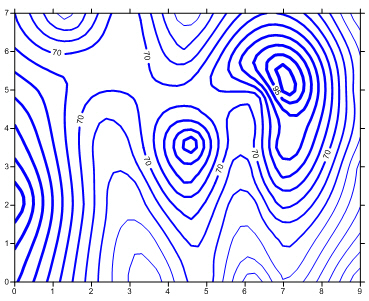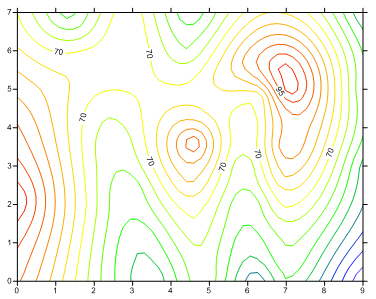Line Dialog
The Line dialog contains methods to assign line styles, colors, widths to specific line levels when advanced levels are used to create a contour map. Refer to the contour level settings for simple contour maps.
Click the Line button on the Levels page of the Levels for Map dialog to open the Line dialog.
|
|
|
Specify line properties for multiple contour lines in theLinedialog. |
Properties
In the Properties group, select Uniform to apply the same line properties to all lines. Select Gradational to apply a color spectrum to the lines.
Affected Levels
The Affected Levels group is used to set line color on a frequency basis.
|
|
|
You can set the frequency of the line properties in the Affected Levels group. This example has an index contour of a thicker width every fifth contour line. |
Style
Click the button next Style to open the line style palette. Click on a style to use it for the lines. The line style sample updates to show the new selection. Click on the Custom button at the bottom of the line style palette to specify a custom line style.
Color
If you have Uniform selected, clicking the Color button opens the color palette. Click on a color to use it for the selected line. The color box and the sample line update to show the new selection. Click on the Custom button at the bottom of the color palette to choose a custom color.
If you have Gradational selected, clicking the Color button opens the Colormap Editor. Set the properties in the Colormap Editor and click OK to return to the Line dialog.
Opacity
The Opacity is the amount of transparency of the lines. This is a value from 0% (completely transparent) to 100% (completely opaque). To change the value, highlight the existing value and type a new value, use the ![]() buttons to the right of the box to increase or decrease the value, or click and drag the
buttons to the right of the box to increase or decrease the value, or click and drag the  to change the opacity percentage.
to change the opacity percentage.
Line Width
If you have Uniform selected, change the Line width by typing a new number into the box or by using the ![]() buttons to the right of the box to increase or decrease the value. The line width can be zero to 0.5 inches (1.27 cm) wide. A width of zero is one pixel wide.
buttons to the right of the box to increase or decrease the value. The line width can be zero to 0.5 inches (1.27 cm) wide. A width of zero is one pixel wide.
If you have Gradational selected, enter a Min width and Max width value to create a gradational line width for the contour map. The line width can be zero to 0.5 inches (1.27 cm) wide. A width of zero is one pixel wide. To set the Min width or Max width, type a new number into the box or use the ![]() buttons to the right of the box to increase or decrease the value. The line width can be zero to 0.5 inches (1.27 cm) wide. A width of zero is one pixel wide.
buttons to the right of the box to increase or decrease the value. The line width can be zero to 0.5 inches (1.27 cm) wide. A width of zero is one pixel wide.
|
|
|
This is a contour map using gradational line widths. |
|
|
|
This is a contour map using gradational line colors. |
See Also
Assigning Gradational Line Properties
Assigning the Same Line Properties to all Contour Levels