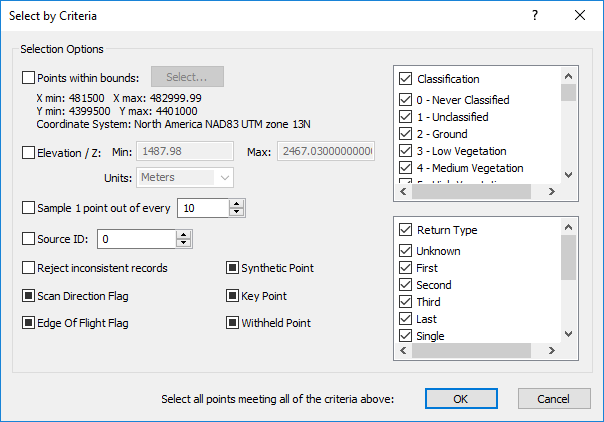Criteria Select
The Point Cloud | Point Selection | Criteria command selects points in the point cloud layer based on spatial, random sampling, flag, classification, or return type criteria. Click the Point Cloud | Point Selection | Criteria command or the  button to select points based on specific criteria. Specify the desired criteria in the Select by Criteria dialog, and then click OK to select the points in the point cloud layer that meet the criteria.
button to select points based on specific criteria. Specify the desired criteria in the Select by Criteria dialog, and then click OK to select the points in the point cloud layer that meet the criteria.
There are two indications of the point selection in the Surfer window.
- The number of selected points is displayed in the status bar.
- If the selected points fall within a specific region of the map, the selected points are highlighted, and the non-selected points are faded out. Note that with criteria select, the highlighted region may include points that are not selected due to the various selection criteria. If the selected points cover the extent of the map, no region will appear faded out.
Select by Criteria Dialog
The Select by Criteria dialog contains spatial, classification, return type, and flag criteria for selecting points in the point cloud layer.
|
|
|
Select points by criteria with the Select by Criteria dialog. |
Boundary Criteria
The Points within bounds criteria selects the points by XY extents. Select the Points within bounds check box to apply the Points within bounds criteria. Click Select to set the bounds in the Select Bounds dialog. The minimum and maximum XY values and their coordinate system are displayed below Points within bounds.
Elevation/Z Criteria
The Elevation / Z criteria selects the points within a specific elevation/Z value range. Select the Elevation / Z check box to apply the Elevation / Z criteria. Specify the minimum Z value to be selected in the Min field. Specify the maximum Z value to be selected in the Max field. Select the units for the Min and Max values from the Units list.
Sample Criteria
The Sample 1 point out of every criteria selects the every nth point. Select the Sample 1 point out of every check box to apply the sample criteria. For example to select every other point, type 2 in the Sample 1 point out of every field. Type 10 to select every tenth point. Click the  buttons to increase or decrease the value, or type a value directly in the Sample 1 point out of every field.
buttons to increase or decrease the value, or type a value directly in the Sample 1 point out of every field.
Source ID Criteria
The point source ID value indicates the file from which the point originated. The point source ID is a value from 0 to 16384 inclusive. Select the Source ID check box to apply a source ID criteria to the data. Type the desired source ID number in the Source ID field to select the points with the specified point source ID.
Reject Inconsistent Records
The Reject inconsistent records filter removes all invalid or inconsistent data from the selection. Select the Reject inconsistent records check box to reject invalid or inconsistent data.
Scan Direction Flag
The scan direction flag indicates whether the point was located on a forward scan sweep or backward scan sweep. The Scan Direction Flag criteria selects forward scan sweep data, backwards scan sweep data, or both. Click the Scan Direction Flag check box to change the criteria state.
A check mark  indicates only forward scan sweep points are selected. A cleared check box
indicates only forward scan sweep points are selected. A cleared check box  indicates only backwards scan sweep points are selected. A black square
indicates only backwards scan sweep points are selected. A black square  indicates no scan direction criteria is applied. No Scan Direction Flag criteria is applied by default.
indicates no scan direction criteria is applied. No Scan Direction Flag criteria is applied by default.
Edge of Flight Flag
The edge of flight flag indicates whether the point is located at the farthest reach of the scanner during the sweep. The Edge of Flight Flag criteria selects the points with the edge of flight flag, points without the edge of flight flag, or both. Click the Edge of Flight Flag check box to change the criteria state.
A check mark  indicates only points with an edge of flight flag are selected. A cleared check box
indicates only points with an edge of flight flag are selected. A cleared check box  indicates only points without an edge of flight flag are selected. A black square
indicates only points without an edge of flight flag are selected. A black square  indicates no edge of flight criteria is applied. No Edge of Flight Flag criteria is applied by default.
indicates no edge of flight criteria is applied. No Edge of Flight Flag criteria is applied by default.
Synthetic Point
The synthetic point flag indicates the point was created by a means other than LiDAR collection, such as a point created via interpolation in post-processing software or digitized from a photogrammetric stereo model. The Synthetic Point criteria selects points with the synthetic point flag, points without the synthetic point flag, or both. Click the Synthetic Point check box to change the criteria state.
A check mark  indicates only points with a synthetic point flag are selected. A cleared check box
indicates only points with a synthetic point flag are selected. A cleared check box  indicates only points without a synthetic point flag are selected. A black square
indicates only points without a synthetic point flag are selected. A black square  indicates no synthetic point criteria is applied. No Synthetic Point criteria is applied by default.
indicates no synthetic point criteria is applied. No Synthetic Point criteria is applied by default.
Key Point
The key point flag indicates the point is considered a model key point and should not be removed. The Key Point criteria selects points with the key point flag, points without the key point flag, or both. Click the Key Point check box to change the criteria state.
A check mark  indicates only points with a key point flag are selected. A cleared check box
indicates only points with a key point flag are selected. A cleared check box  indicates only points without a key point flag are selected. A black square
indicates only points without a key point flag are selected. A black square  indicates no key point criteria is applied. No Key Point criteria is applied by default.
indicates no key point criteria is applied. No Key Point criteria is applied by default.
Withheld Point
The withheld point flag indicates the point is considered suspect or redundant and should not be included in processing. The Withheld Point criteria selects points with the withheld point flag, points without the withheld point flag, or both. Click the Withheld Point check box to change the criteria state.
A check mark  indicates only points with a withheld point flag are selected. A cleared check box
indicates only points with a withheld point flag are selected. A cleared check box  indicates only points without a withheld point flag are selected. A black square
indicates only points without a withheld point flag are selected. A black square  indicates no withheld point criteria is applied. No Withheld Point criteria is applied by default.
indicates no withheld point criteria is applied. No Withheld Point criteria is applied by default.
Classification Filter
The Classification filter selects points within the selected classes. Select the Classification check box to select all classes. Clear the Classification check box to clear all the classes. Select individual classes for selection by selecting the check boxes next to the desired classes.
Return Type Filter
The Return type filter selects points within the specified return types. Select the Return type check box to select all return types. Clear the Return type check box to clear all the return types. Select individual return types for selection by selecting the check boxes next to the desired return type.