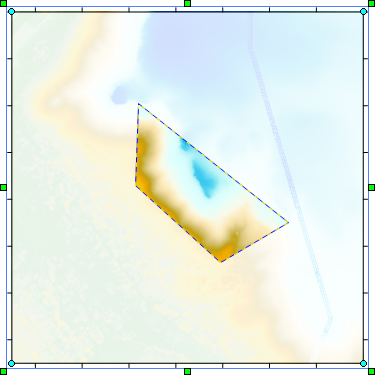Polygon Select
Click the Point Cloud | Point Selection | Polygon command or the  button to select points in the point cloud layer by drawing a polygon. The cursor changes to a cross hair
button to select points in the point cloud layer by drawing a polygon. The cursor changes to a cross hair  when the Polygon command is selected.
when the Polygon command is selected.
- Click the Point Cloud | Point Selection | Polygon command.
- Click in the map to add a vertex to the polygon.
- Continue adding vertices around the points you wish to select.
- Double-click the last vertex or press the ENTER key to finish drawing the polygon. The points within the polygon are selected.
|
|
|
The selected points are indicated by the highlighted area and blue dashed line. |
Drawing Tips
- Click points on the page to draw a polygon, or click and hold the left mouse button and drag the cursor to draw a continuous stream of points.
- Click the right mouse button to remove the last drawn point. This can be done repeatedly.
- If the CTRL key is pressed while clicking points, the points are constrained to 45-degree angles.
- Double-click the left mouse button or press the ENTER key to close the polygon.
- To cancel drawing a polygon, press the ESC key before closing the polygon.
- The number of selected points is indicated in the status bar.