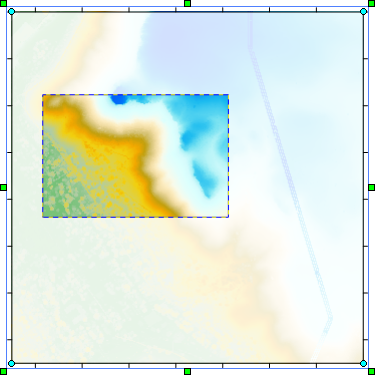Rectangle Select
Click the Point Cloud | Point Selection | Rectangle command or the  button to select points in the point cloud layer by drawing a rectangle. The cursor changes to a cross hair
button to select points in the point cloud layer by drawing a rectangle. The cursor changes to a cross hair  when the Rectangle command is selected.
when the Rectangle command is selected.
- Click the Point Cloud | Point Selection | Rectangle command.
- Click and drag in the map to draw a rectangle around the points you wish to select.
- Release the left mouse button to finish drawing the rectangle. The points within the rectangle are selected.
|
|
|
The selected points are indicated by the highlighted area and blue dashed line. |
Drawing Tips
- Hold down the CTRL key while dragging the mouse to draw a square rather than a rectangle.
- Hold down the SHIFT key while dragging the mouse to draw a rectangle from the center point rather than from corner to corner.
- Hold down the SHIFT and CTRL keys while dragging the mouse to draw the square from the center point rather than from corner to corner.
- The number of selected points is indicated in the status bar.