Getting Started
Before we dive into the map making process it is important to understand how information is organized and used in Surfer.
The Welcome to Surfer dialog is displayed each time you start Surfer. The Welcome to Surfer dialog provides immediate access to the New Plot, New Worksheet, Map Wizard, and Grid Data commands; sample files, recent files, and project files; as well as the tutorial.
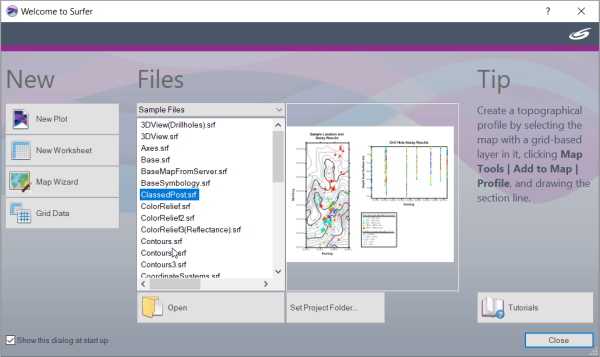
The most important things to understand about Surfer's user interface are plot documents, the Contents window, and the Properties window.
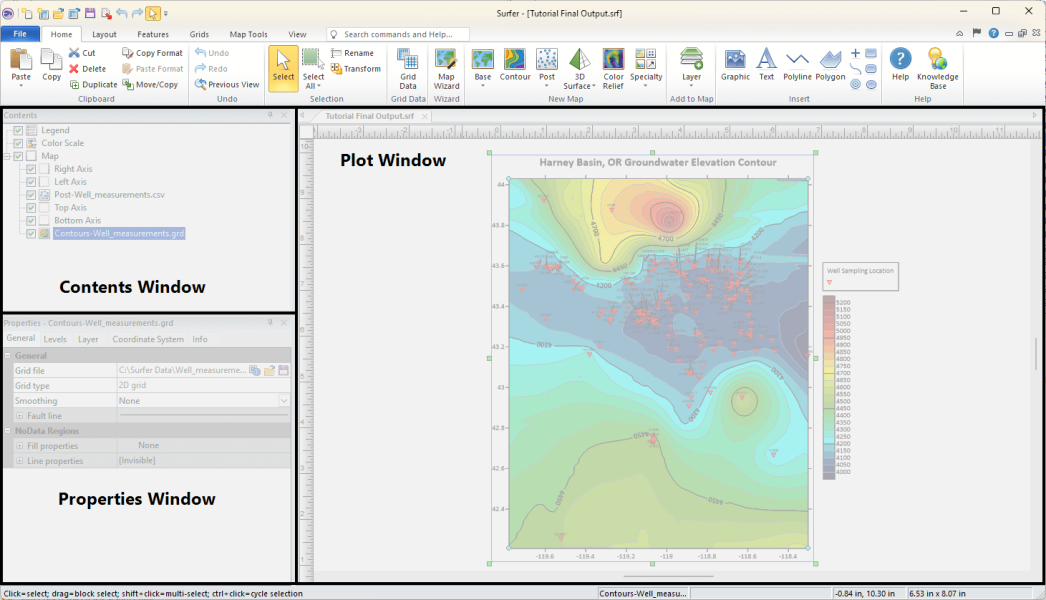
-
The Plot window or Plot document is the main component of the Surfer user interface. Each Plot document is a new Surfer project and is saved to its own SRF file. Multiple Plot windows can be open at once. Data files can also be opened in a Worksheet window. Each open Plot and Worksheet document will be displayed as a tab just below the ribbon.
-
The Contents window displays a hierarchical list in tree view of all the objects in the current document. These objects can be selected, added, removed, rearranged, or edited.
-
The Properties window contains all of the available properties for the selected object grouped into pages of related properties. When multiple objects are selected, their shared properties are displayed. Changes made in the Properties window are reflected immediately in the current document.
In summary, the Plot document houses your Surfer project. Each object in the project can be selected and arranged in the Contents window and once selected, the object properties can be adjusted in the Properties window.
Now that we have a basic understanding of the user interface, let's get started on our map.
-
If you do not already have Surfer opened, open it by:
-
double-clicking the Surfer icon in the desktop, or
-
selecting Surfer in the Start menu, or
-
searching for Surfer in the Task Bar search field.
-
-
Click New Plot in the Welcome to Surfer dialog.
In Surfer, it is common to begin a project with just the dataset. In the next lesson we will detail how to import and format that data to ensure the smoothest Surfer experience possible.
Back to Tutorial Introduction
Next to Data Best Practices