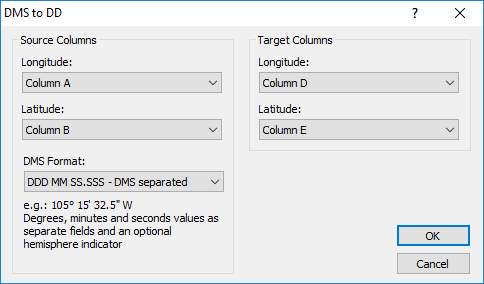DMS to DD
Click the Data | Coordinate System | DMS to DD command or the  button to convert DMS longitude and latitude values to decimal degrees. The DMS to DD command converts two source columns of data and writes the new values in two target columns.
button to convert DMS longitude and latitude values to decimal degrees. The DMS to DD command converts two source columns of data and writes the new values in two target columns.
DMS to DD Dialog
The DMS to DD dialog is opened when the DMS to DD command is clicked. Specify the source and target columns and the source DMS format in the DMS to DD dialog.
|
|
|
Specify the source and target columns and the DMS format. |
Source Columns
The Source Columns group contains the Longitude and Latitude columns and the DMS Format.
Longitude and Latitude
Select the column containing DMS longitude values in the Longitude field. Select the column containing DMS latitude values in the Latitude field. Click the current selection to change the column. The Longitude and Latitude column lists only include columns with data. Latitude column values must be between -90 and 90 degrees.
DMS Format
Select the source data format in the DMS Format field. Click the current selection and select the desired format from the list. DMS source data must be formatted in one of the following data formats, and all of the source data must use the same format:
- DDD MM SS.SSS - DMS separated - this format includes degrees, minutes, and seconds separated by spaces. Optionally, this format can include symbols and a hemisphere indicator, e.g 105° 6' 32.5" W.
- DDD MM.MMM - DM separated - this format includes degrees and minutes separated by a space. Optionally, this format can include symbols and a hemisphere indicator, e.g. 105° 6.54167' W.
- DDMMSS.SSS - DMS packed - this format includes degrees, minutes, and seconds without any spaces. The minutes and seconds values must include two digits. Optionally, this format can include a hemisphere indicator, e.g. 1050632.5 W.
- DDMM.MMM - DM packed - this format includes degrees and minutes without any spaces. The minutes value must include two digits. Optionally, this format can include a hemisphere indicator, e.g. 10506.54167 W
- DD.DDD H - Degrees w/ hemisphere - this format is decimal degrees with a hemisphere indicator, e.g. 105.109 W
Target Columns
The Target Columns group contains the Longitude and Latitude columns. Select the column where the converted longitude values should be created in the Longitude field. Select the column where the converted latitude values should be created in the Latitude field. Click the current selection to change the column. Select the same columns as the Source Columns if you wish to overwrite the source data. The default Longitude and Latitude columns are the first empty columns in the worksheet.
OK and Cancel
Click OK to create the decimal degrees longitude and latitude columns. Click Cancel to close the DMS to DD dialog without converting the values to decimal degrees.