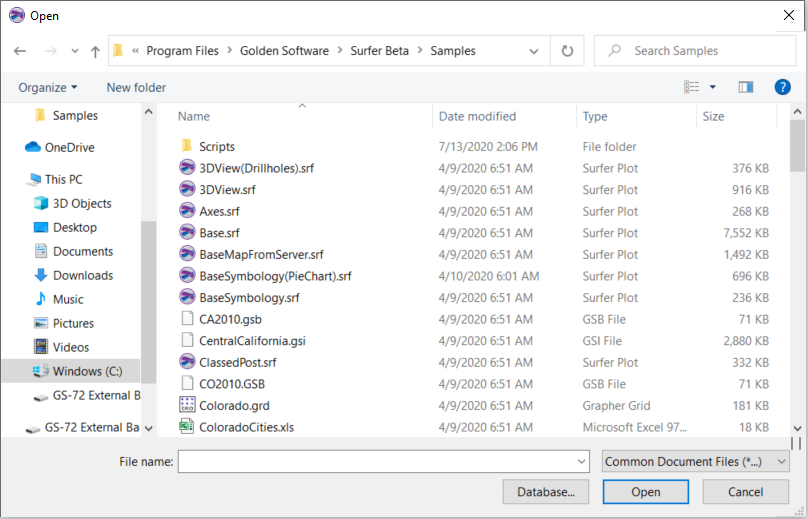Open
The File | Open command opens a file as a map into a new plot window. You can also click on the ![]() button on the Quick Access Toolbar, or press CTRL + O on the keyboard to open files.
button on the Quick Access Toolbar, or press CTRL + O on the keyboard to open files.
Grid files open grid-based maps versus data files which open data-based maps. The default for grid files is set to the Color Relief Map whereas for data files the default is the Post Map. The default map types for grid files and data files can be changed by the user by clicking on the File | Options command and navigating to the General page.
Other file formats open as specific map types:
- Surfer .SRF files open in a new plot window.
- Image files open as Base maps.
- LAS files open as a point cloud layer map.
- Vector files open as Base (vector) layer maps.
Instead of opening data files as maps, they may be opened as worksheets by clicking on the File | Open in Worksheet command. In the Open dialog, the file types shown are limited to Common Data Files (*...).
Open Dialog
Click the File | Open command in the plot document, worksheet document, or grid node editor to open the Open dialog. Hold down the CTRL key while clicking on files to select multiple files, or hold down the SHIFT key to select adjacent files. Then click Open and the maps will open in a single plot window.
|
|
|
Select the file to open in the Open dialog. |
Look In
The Look in field shows the current directory. Click the down arrow to see the directory structure and click on the folders to change directories.
Creating New Folders and Changing the View
The buttons to the right of the Look in field allow you to create new folders and change the view of the file list.
File List
The file list displays files in the current directory. The current directory is listed in the Look in field. The Files of type field controls the display of the file list. For example, if Golden Software Data (*.DAT) is listed in the Files of type field only [*.DAT] files appear in the files list.
Specify a File Name
The File name field shows the name of the selected file, or type a path and file name into the box to open a file.
Specify a File Type
The Files of type field shows the file format to be opened. To change the file format, click the down arrow and select the file type from the list. All Files (*.*) display all files in a directory.
The Common Document Files (*...) format type is selected when clicking the File | Open command. This displays all the common file formats in the navigation pane. If a different format type is selected, Surfer will remember the setting until the end of the current session. When Surfer is restarted, the default format type will be used.
The Common Data Files (*...) format type is selected when clicking the File | Open in Worksheet command.
To see all files in the directory, choose All Files (*.*) from the Files of type list. Double-click on a file to open it or single click the file and then click the Open button. The All Files shows all of the file formats even if the file type is not appropriate for the action chosen (i.e. displaying a data file when creating a grid based map that requires a grid file).
Import Database
Click the Database button in the Open dialog to open the Data Link Properties dialog and import a database.