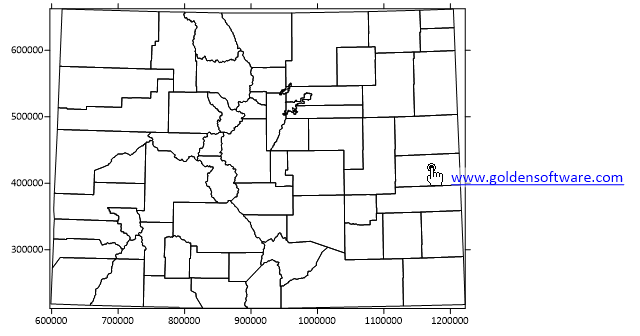View Hyperlink
The View | Hyperlink | Hyperlink command or the  button displays hyperlinks and link descriptions in object attributes. The objects can be within or outside a base layer. The hyperlinks and link descriptions can be displayed for any object that supports attributes.
button displays hyperlinks and link descriptions in object attributes. The objects can be within or outside a base layer. The hyperlinks and link descriptions can be displayed for any object that supports attributes.
The cursor changes to a magnifying glass  to indicate View Hyperlink mode is active. Hover the cursor over objects in the base layer to quickly locate and open hyperlinks saved in the base layer attribute data. When objects overlap, the hyperlink is displayed for the top-most object. Click an object while in View Hyperlink mode to execute the hyperlink. Files are opened in the application that is associated with the file name extension. Web links are opened in the default browser. CAUTION: Scripts and batch files will be executed by the View Hyperlink command if the object attribute data specifies a script or batch file. Be sure to verify the source and safety of hyperlinks before clicking.
to indicate View Hyperlink mode is active. Hover the cursor over objects in the base layer to quickly locate and open hyperlinks saved in the base layer attribute data. When objects overlap, the hyperlink is displayed for the top-most object. Click an object while in View Hyperlink mode to execute the hyperlink. Files are opened in the application that is associated with the file name extension. Web links are opened in the default browser. CAUTION: Scripts and batch files will be executed by the View Hyperlink command if the object attribute data specifies a script or batch file. Be sure to verify the source and safety of hyperlinks before clicking.
|
|
|
Hover the cursor over objects to view and open hyperlinks saved in the attribute data. |
Hyperlink Attributes
Surfer recognizes two specific attributes related to hyperlinks: Hyperlink and LinkDescription. The Hyperlink attribute is executed when the object is clicked, e.g. a web page or file is opened. The LinkDescription attribute can specify text to display in lieu of the Hyperlink text. When the LinkDescription attribute is empty, the Hyperlink text is displayed instead.
Image Maps
Maps with hyperlinks can be exported to HTM Image Map files for use in web pages and other applications. Only objects that are supported in *.htm/*.html image maps are exported with links. For example, a map frame may have a hyperlink associated with it in Surfer, but it cannot be associated with an HTML image map.