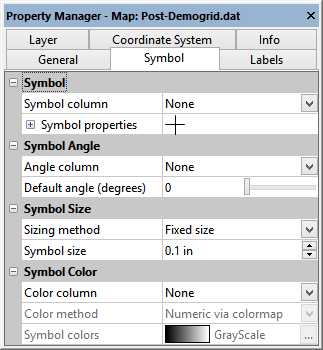Post Layer Symbol Properties
To edit a post map, click once on the post map to select it. In the Properties window, click on the Symbol tab. The post map properties Symbol page contains the following options:
|
|
|
Change post map symbol properties in the Properties window on the Symbol page. |
Symbol
The Symbol section contains the Symbol column and default symbol properties.
Symbol Column
The Symbol column command specifies an optional column containing symbol information. See Symbol Specifications in the Data File for more information. To change the symbol column, click on the existing column name (or None) and select the column that contains the symbol information.
Symbol Properties
The Symbol Properties section is used to specify the symbol set and symbol (unless a Symbol column or Color column is used). Click the ![]() next to Symbol Properties to open the section. From here, you can change the Symbol index, Symbol Set, Fill color, Fill opacity, Line color, and Line opacity.
next to Symbol Properties to open the section. From here, you can change the Symbol index, Symbol Set, Fill color, Fill opacity, Line color, and Line opacity.
If no symbol should be displayed, set the Symbol size to 0 inches or set the Fill opacity and Line opacity for the symbol to 0%.
Symbol Angle
The Symbol Angle section contains options for setting the Angle column and the default angle for all symbols.
Angle Column
The Angle column command specifies an optional column containing an angle to rotate each symbol. To change the angle column, click on the existing column name (or None) and select the column that contains the angle information. Positive values rotate the symbol counterclockwise the specified number of degrees up to +360. Negative values rotate the symbol clockwise the specified number of degrees down to -360. If an empty cell is encountered, the Default angle (degrees) is used for that point.
Default Angle (degrees)
The Default angle (degrees) specifies the angle in degrees to apply to all the symbols on the map (unless an Angle column is used). Positive angles of up to +360 degrees rotate the symbol in a counterclockwise fashion. To change the Default angle (degrees), highlight the existing angle value and type a new value or click and drag the  to the desired value.
to the desired value.
Symbol Size
The Symbol Size section controls the symbol size in two ways: fixed or proportional.
Fixed Size
Change the Sizing method to Fixed size to use the same size symbols throughout the map. To set a new symbol size, click on the existing number next to Symbol size. Type in a new value, or use the ![]() to change the Symbol size value. Select a value between 0 and 4 inches (0 and 10.16 cm). The fixed size is either in or cm, depending on whether Inches or Centimeters is selected for the Page units on the General page of the Options dialog.
to change the Symbol size value. Select a value between 0 and 4 inches (0 and 10.16 cm). The fixed size is either in or cm, depending on whether Inches or Centimeters is selected for the Page units on the General page of the Options dialog.
If no symbol should be displayed, set the Symbol size to 0 inches or set the Fill opacity and Line opacity for the symbol to 0%.
Proportional
Change the Sizing method to Proportional to use different sized symbols on the map. Click the Scaling button next to Proportional to open the Proportional Scaling dialog. Use the scaling information in the Proportional Scaling dialog to size all symbols proportionally based on a data column.
Symbol Color
The Symbol Color section allows the symbol color to be determined from a column in two ways: using a color name or mapping a worksheet value to a color using a colormap.
Color Column
The Color column command specifies an optional column containing either a value or color name used to change the color of each symbol. To change the color column, click on the existing column name (or None) and select the column that contains the color information. To not use a color column, select None from the list.
Color Method
The Color method command controls the type of data that specifies the symbol color. Available options are Explicit color names and Numeric via colormap. To change the method, click on the existing option and select the desired option from the list.
When the Color method option is set to Explicit color names, the selected Color column should contain color names, RGB (red green blue) or RGBA (red green blue alpha) values. If using color names, refer to the names in any color box for a list of names. If using RGB or RGBA color values, the worksheet should contain a single column with data in the format Rxxx Gxxx Bxxx or Rxxx Gxxx Bxxx Axxx where the xxx is any value between 0 and 255. If a color name or value is missing for any row, the default post map symbol property is used.
When the Color method is set to Numeric via colormap, the Color column should contain numeric values. The values are mapped to a colormap using the Symbol colors option.
Symbol Colors
The Symbol colors option is only available when the Color method is set to Numeric via colormap. The Symbol colors option defines the colormap used to map the values in the Color column to a color if the Color method is set to Numeric via colormap. To change the colormap used, click on the existing color bar next to Symbol colors. Select the new colormap from the list. If the desired color map is not listed, click the ![]() button to the right of the color. The Colormap Editor appears. Make any changes and click OK to see the change on the map.
button to the right of the color. The Colormap Editor appears. Make any changes and click OK to see the change on the map.