Surfer User Interface
Surfer contains four document window types: the plot document, worksheet document, 3D view, and grid editor. Maps are created and displayed in the plot document and 3D view. The worksheet document displays, edits, transforms, and saves data in a tabular format. The grid editor displays and edits Z values for the grid with various editing tools.
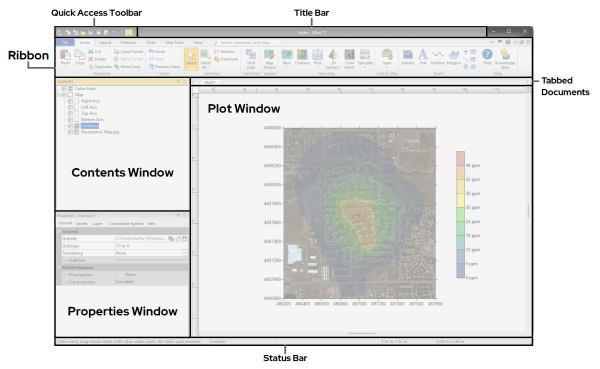
|
|
This is the Surfer plot window with the Contents and Properties windows on the left and the worksheet and grid editor tabs on the top of the horizontal ruler. |
Surfer Layout
The following table summarizes the function of each component of the Surfer layout.
|
Component Name |
Component Function |
|
The title bar lists the program name plus the saved Surfer .SRF file name (if any). An asterisk after the file name indicates the file has been modified. |
|
|
All window types in Surfer include the quick access toolbar to the left of the title bar. The quick access toolbar contains buttons for many common commands. The quick access toolbar can be customized to add or remove buttons with the Customize Ribbon command. |
|
|
The ribbon includes all of the commands in Surfer. Commands are grouped under the File menu and various tabs. Some commands and tabs are only available in specific views. For example, the Features | Insert | Polyline command is only available in the plot window. The ribbon commands can be modified and rearranged with the Customize Ribbon command. On the upper right side of the ribbon is a bell icon that will display a red badge/circle for unread but not important, and red exclamation for unread and important user-specific notifications to be read. |
|
|
The plot, 3D view, worksheet, and grid editor windows are displayed as tabbed documents. The tabs may be reordered by clicking and dragging. When more than one window is open, tabs appear at the top of the document, allowing you to click on a tab to switch to a different window. When a document contains unsaved changes, an asterisk (*) appears next to its tabbed name. |
|
|
The Contents window contains a hierarchical list of all the objects in a Surfer plot document, grid editor, or 3D view window displayed in a tree view. The objects can be selected, added, arranged, or edited. Changes made in the Contents window are reflected in the plot document, grid editor, or 3D view and vice versa. The Contents window is initially docked at the left side of the window. |
|
|
The Properties window contains all of the properties for the selected object or objects. Changes made in the Properties window are reflected in the plot document, grid editor, or 3D view. The properties in the Properties window are grouped by page. The Properties window is initially docked below the Contents window. |
|
|
The status bar displays information about the current command or activity in Surfer. The status bar is divided into five sections. The sections display basic plot commands and descriptions, the name of the selected object, the cursor map coordinates and units, the cursor page coordinates, and the dimensions of the selected object. |
Opening Windows
Selecting the File | Open command opens grid files and data files as maps. The File | New | Plot Document command creates a new plot window. The File | New | Worksheet command creates a new worksheet window. The Map Tools | View | 3D View command opens a 3D view of the selected map. The Grids | Editor | Grid Editor command opens a grid in the grid editor.