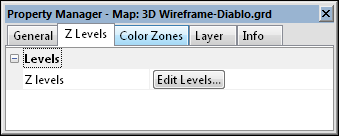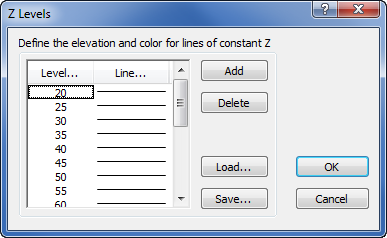3D Wireframe Layer Z Levels Properties
To edit a 3D wireframe, click once on the wireframe map to select it. The properties for the wireframe map are displayed in the Properties window.
|
|
|
In the Properties window, click the Edit Levels button to open the dialog and set theZ Levelsoptions for a wireframe. |
In the Properties window, click on the Z Levels tab. Then, click the Edit Levels button to open the Z Levels dialog. The 3D wireframe Z Levels dialog controls the display of lines of constant Z. When displaying the Z lines on a 3D wireframe, use the options on the Z Levels dialog to control which levels of Z lines to display. You can specify the Z contour levels and the line properties for the individual Z lines on this page. For the Z Levels options to appear, the box next to Z in the Plot Lines of Constant section on the General tab must be checked.
|
|
|
Change the Z level properties in the Z Levels dialog. |
Level
Evenly spaced Z levels are assigned by clicking the Level button. This displays the Contour Levels dialog. Set the Minimum, Maximum, and Interval and click OK.
Level Value For One Level
To set a specific contour level, double-click the level value in the list that you wish to change. The Z Value dialog opens. Enter a new value, and click OK. This method creates unequal intervals between wireframe Z level lines.
Line
Click the Line button to open the Line Spectrum dialog and create gradational line color.
Level Line Property For One Level
To set a specific contour level line property, double-click the sample line next to the level value you wish to change. The Line Properties dialog opens. Make changes to the line properties and click OK. Line Style, Color, Opacity, and Width can be altered. 3D wireframes do not support complex line styles.
Add
Click the Add button to add a level. The added level is placed between the currently selected level and the level above the currently selected level with a value that is halfway between the two level values.
Delete
Highlight a level and then click the Delete button to remove a level.
Load
Click the Load button to load a level file. Level files can be created manually, or with wireframe or contour maps. When the level file contains additional options, like labels and hachures, the selected level line properties affect the Z contours on the 3D wireframe and do not display contour labels or hachures.
Save
Click the Save button to save a level file.
Editing Z Levels Zones
- Click on the wireframe map to select it.
- In the Properties window, click on the General tab.
- In the Plot Lines of Constant section, check the box next to Z.
- Click on the Z Levels tab.
- Click the Edit Levels button next to Z levels.
- In the Z Levels dialog, change the desired level and line properties.
- Click OK and the 3D wireframe is updated.