3D View Color Scale Frame Properties
The Frames page for the 3D view color scale specifies the properties to use for the border and the foreground area around the color scale.
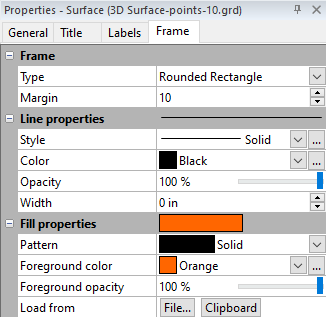
|
| Edit the properties of the color scale frame on the Frame page of the Properties window. |
Frame
The Frame section specifies the Type and Margin for the border around the color scale.
Type
The Type list specifies the type of border to use for the color scale. You can select None, Rectangle, or Rounded Rectangle for the frame type. Setting this value to None shows no border around the box. Fill properties cannot be applied to the legend frame when the Type is set to None. Setting the Type to Rectangle creates a rectangle at the edge of the color scale at the Margin distance. Setting Type to Rounded Rectangle creates a rounded rectangle at the edge of the color scale at the Margin distance.
Margin
Margin specifies the distance between the edge of the frame and the text or symbols within the legend. To set the Margin distance, highlight the existing value and type in the new value. Press ENTER on the keyboard or click anywhere else in the Properties window to make the change. Alternatively, click the  buttons to increase or decrease the margin.
buttons to increase or decrease the margin.
Line Properties
Click the ![]() next to Line Properties to open the Line Properties section. Set the Style , Color, Opacity, and Width of the line to use for the color scale frame.
next to Line Properties to open the Line Properties section. Set the Style , Color, Opacity, and Width of the line to use for the color scale frame.
Fill Properties
Click the ![]() next to Fill Properties to open the Fill Properties section. Set the Pattern, Foreground Color, Foreground Opacity to use for the foreground area of the color scales area. Use Load from to load an image from a file or the clipboard to the foreground area of the color scale.
next to Fill Properties to open the Fill Properties section. Set the Pattern, Foreground Color, Foreground Opacity to use for the foreground area of the color scales area. Use Load from to load an image from a file or the clipboard to the foreground area of the color scale.
See Also
Group Page - 3D View Color Scales
General Properties - 3D View Color Scale