3D View Color Scale General Properties
The General page contains the properties of the individual color scale in the 3D view. Click once on the individual color scale in the Color Scale group in the 3D view Contents window to change the position of the color scale on the 3D map.
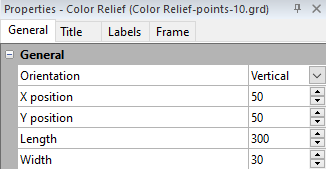
|
| Change the position of the color scale in the 3D View on the General page in the Properties window. |
Orientation
The Orientation section controls whether the color scale bar is set to Vertical or Horizontal.
X and Y Position
Use the X position and Y position to set the X, Y position on the page for the color scale. To change the location, highlight the existing value and type the desired value. Or click the  buttons to increase or decrease the position.
buttons to increase or decrease the position.
Length and Width
Use the Length and Width controls to set the length and width of the color scale. To change the size, highlight the existing value and type the desired value. Or, click the buttons to increase or decrease the size.
See Also
Group Page - 3D View Color Scales
Title Properties - 3D View Color Scale