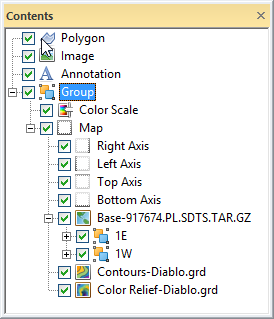Group
The Features | Group | Group command or the  button is used to group several independent objects into one Group object. Alternatively, select multiple objects and then right-click and select Group. Grouped objects can be a combination of several types of objects and they can be moved or resized as a single object.
button is used to group several independent objects into one Group object. Alternatively, select multiple objects and then right-click and select Group. Grouped objects can be a combination of several types of objects and they can be moved or resized as a single object.
|
|
|
Group objects to toggle visibility or arrange multiple objects quickly and easily. |
Objects must be on the same level in the Contents window and, if applicable, under the same group or layer to be grouped. For example, top-level objects such as features, legends, and map frames can be grouped. Similarly, features within a single base layer can be grouped. If multiple objects can be selected, then the objects can be grouped. However, map layers cannot be grouped, and objects in different base layers or groups cannot be grouped.
Editing Grouped Objects
After objects are grouped together, the group is displayed in the Contents window as a Group object and sub-objects. Sub-objects can be edited, re-arranged, or deleted in the Contents window. Click on any of the sub-objects in the Contents window to display and change the properties for that object in the Properties window. A sub-object may also be deleted.
A group object can be transformed with the Home | Selection | Transform command.